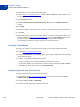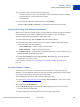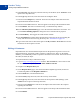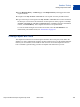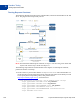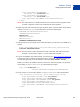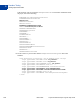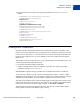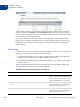Study Guide
Table Of Contents
- PayPal Certified Developer Program Study Guide
- Contents
- List of Tables
- Online Payment Processing
- Internet Security and Fraud Prevention
- Why Every Business Should Be Concerned About Internet Fraud
- Liability for Internet Fraud
- Internet Fraud: What It Is and How It Happens
- Who Is at Risk for Online Fraud
- Reducing Exposure to Fraud
- What Banks and Card Associations Are Doing to Prevent Online Credit Card Fraud
- What PayPal Is Doing to Protect Your Business Against Fraud
- Disclosure and Compliance
- PayPal Fraud Protection Services
- Review Questions
- Getting Started With Account Setup
- API Credentials
- Name-Value Pair (NVP) API
- Express Checkout
- Direct Payment API
- Transactions
- Sandbox Testing
- Answers to Review Questions
- General Reference Information
- Glossary
- Index
Sandbox Testing
Testing PayPal Website Features
9
124 March 2008 PayPal Certified Developer Program Study Guide
5. In the Currency drop-down list, select the currency for the funds. (Note: Auction is not an
option in the drop-down list.)
6. In the Type drop-down list, select the reason for sending the funds.
7. Enter text in the Subject box, if desired. This text is the subject of the email sent to the
recipient about the transfer of funds.
8. Enter text in the Note memo box. This text appears in the body of the notification email.
9. Click Continue. This does not send the money; a confirmation step follows.
10.On the Check Payment Details page, review the transaction details for correctness. You
can click More Funding Options to change the source of fund used for payment.
11. Click Send Money. This triggers the actual transfer of funds.
12.Your Test Email tab contains all the email messages sent to the test account sending the
money and the test account receiving the money. See “Test Email” on page 110.
13.Log in as the seller test account and navigate to the My Account > Overview tab to see the
transaction for the recipient’s account.
Billing A Customer
PayPal business users can bill another PayPal user for the purchase of goods or services. In
PayPal terminology, the feature to bill a customer is called Request Money. In the PayPal
Sandbox, you can manually initiate a request for funds from a test account. One test account is
the seller; the other, the buyer.
To request funds from a buyer, follow these steps:
1. Log in to https://developer.paypal.com
, click the Test Accounts tab, select a test account
for which funds are requested, and click Enter Sandbox Test Site.
2. Navigate to the Request Money tab.
3. On the Request Money page, enter the email address (PayPal login name) for the test
account being billed in the Recipient’s Email box.
4. In the Amount box, enter the billed amount.
5. In the Currency drop-down list, select the currency for the funds.
6. In the Type drop-down list, select the reason for the request for funds (billing). (Note:
Auction is not an option in the drop-down list.)
7. Enter text in the Subject box. This text is the subject of the email sent to the recipient
regarding the sent funds.
8. Enter text in the Note memo box. This text appears in the body of the notification email.
9. Click Continue.