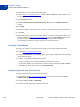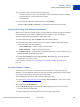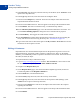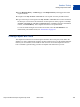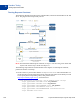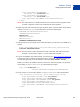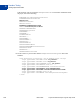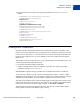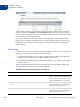Study Guide
Table Of Contents
- PayPal Certified Developer Program Study Guide
- Contents
- List of Tables
- Online Payment Processing
- Internet Security and Fraud Prevention
- Why Every Business Should Be Concerned About Internet Fraud
- Liability for Internet Fraud
- Internet Fraud: What It Is and How It Happens
- Who Is at Risk for Online Fraud
- Reducing Exposure to Fraud
- What Banks and Card Associations Are Doing to Prevent Online Credit Card Fraud
- What PayPal Is Doing to Protect Your Business Against Fraud
- Disclosure and Compliance
- PayPal Fraud Protection Services
- Review Questions
- Getting Started With Account Setup
- API Credentials
- Name-Value Pair (NVP) API
- Express Checkout
- Direct Payment API
- Transactions
- Sandbox Testing
- Answers to Review Questions
- General Reference Information
- Glossary
- Index
Sandbox Testing
Testing PayPal Website Features
9
122 March 2008 PayPal Certified Developer Program Study Guide
To enable IPN for a test account, follow these steps:
1. Log in to https://developer.paypal.com
, click the Test Accounts tab, select a test account,
and click Enter Sandbox Test Site.
2. Click the Profile subtab.
3. Click the Instant Payment Notification Preferences link in the Selling Preferences
column.
4. Click Edit.
5. Click the checkbox, and enter the URL where you want to receive your IPN notifications.
6. Click Save.
7. Install IPN on your web server. You might want to start with one of PayPal’s source-code
samples available at https://www.paypal.com/ipn
under the Code Samples section. There
are source-code samples for several programming languages and development
environments. For details, see Order Management Integration Guide.
Verifying a Test Refund
To verify a test refund, you must have already made a test payment. Follow these steps:
1. Log in to https://developer.paypal.com
.
2. Click the Test Email tab. Your Sandbox inbox shows refund-confirmation email messages
for the seller and buyer.
3. To further verify that the refund was successful:
– Check your Web server for IPN notifications related to the refund.
– Launch the Sandbox as your test buyer or seller account, and navigate to My Account >
Overview to see the transaction in your Recent Activity.
Transferring Funds to a Test Account
To transfer funds to a test account, follow these steps:
1. After logging into https://developer.paypal.com
, select a test account and click Enter
Sandbox Test Site.
2. Navigate to My Account > Add Funds.
3. Click the Transfer funds from a Bank Account link.