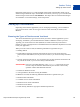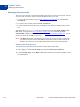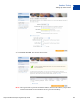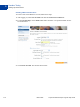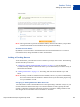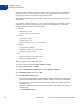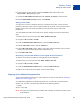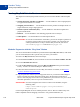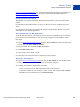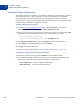Study Guide
Table Of Contents
- PayPal Certified Developer Program Study Guide
- Contents
- List of Tables
- Online Payment Processing
- Internet Security and Fraud Prevention
- Why Every Business Should Be Concerned About Internet Fraud
- Liability for Internet Fraud
- Internet Fraud: What It Is and How It Happens
- Who Is at Risk for Online Fraud
- Reducing Exposure to Fraud
- What Banks and Card Associations Are Doing to Prevent Online Credit Card Fraud
- What PayPal Is Doing to Protect Your Business Against Fraud
- Disclosure and Compliance
- PayPal Fraud Protection Services
- Review Questions
- Getting Started With Account Setup
- API Credentials
- Name-Value Pair (NVP) API
- Express Checkout
- Direct Payment API
- Transactions
- Sandbox Testing
- Answers to Review Questions
- General Reference Information
- Glossary
- Index
PayPal Certified Developer Program Study Guide March 2008 119
Sandbox Testing
Testing PayPal Website Features
9
https://www.paypal.com/pdn-item. For general information about shopping-cart purchases, see
https://www.paypal.com/shoppingcart
. For general information about subscriptions, see
https://www.paypal.com/pdn-recurring
.
Encrypted Website Payments
The Sandbox also supports Encrypted Website Payments (EWP), as does the PayPal SDK
console.
For information about EWP and how to use it, see Website Payments Standard Integration
Guide.
For information about using the PayPal SDK console to generate EWP HTML, see PayPal
SDK Guide for any supported platforms.
Testing Payments with Buy Now Button
To test the Buy Now button, your web page does not need to be published to your web server;
it can reside on your local hard drive. You do need to be logged in to the Sandbox. Follow
these steps:
1. Log in to https://developer.paypal.com
, click the Test Accounts tab, select the desired test
account, and click Enter Sandbox Test Site.
2. Open the HTML file containing the Buy Now Button.
3. Click the Buy Now Button.
4. Log in using your test buyer account.
5. Follow the on-screen instructions to complete your test payment.
Verifying a Test Payment
1. Log in to https://developer.paypal.com and click the Test Ema il tab. Your Sandbox inbox
shows payment-confirmation email messages for the seller and buyer.
2. To further verify that the payment was successful:
– Check your web server for IPN notifications related to the payment.
– Launch the Sandbox as your test buyer or seller account, and navigate to My Account >
Overview to see the transaction in your Recent Activity.