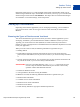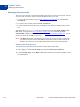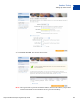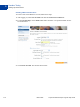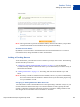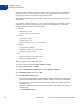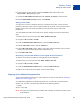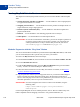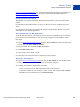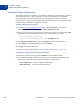Study Guide
Table Of Contents
- PayPal Certified Developer Program Study Guide
- Contents
- List of Tables
- Online Payment Processing
- Internet Security and Fraud Prevention
- Why Every Business Should Be Concerned About Internet Fraud
- Liability for Internet Fraud
- Internet Fraud: What It Is and How It Happens
- Who Is at Risk for Online Fraud
- Reducing Exposure to Fraud
- What Banks and Card Associations Are Doing to Prevent Online Credit Card Fraud
- What PayPal Is Doing to Protect Your Business Against Fraud
- Disclosure and Compliance
- PayPal Fraud Protection Services
- Review Questions
- Getting Started With Account Setup
- API Credentials
- Name-Value Pair (NVP) API
- Express Checkout
- Direct Payment API
- Transactions
- Sandbox Testing
- Answers to Review Questions
- General Reference Information
- Glossary
- Index
Sandbox Testing
Testing PayPal Website Features
9
118 March 2008 PayPal Certified Developer Program Study Guide
Testing PayPal Website Features
This chapter describes PayPal products features you can test in the Sandbox without PayPal
APIs:
z Website Payments with Buy Now Buttons — Use the Sandbox to test accepting PayPal
as a payment mechanism on a website.
z Shopping Cart Purchases — Use the Sandbox to test the purchase of multiple items in a
single transaction, using a single payment.
z Instant Payment Notification (IPN) — Use the Sandbox to test IPN for updates and
payment notifications.
z Refunds — Use the Sandbox to test refunding payments from a test buyer.
z Subscriptions — Use the Sandbox to test subscription buttons.
IMPORTANT: To execute test transactions on Sandbox, you need to complete a purchase as
a test buyer with your buyer test account. Typically, you go through your
website purchase flow as a buyer. Ensure that you execute your test on
www.sandbox.paypal.com instead of www.paypal.com.
Website Payments with the “Buy Now” Button
You can use the Sandbox to familiarize yourself with the PayPal Buy Now button, with which
you can associate PayPal with a specific item you sell on your website.
To create a test Buy Now button, follow these steps:
1. From the Test Accounts tab, select a business account and click Enter Sandbox Test Site.
2. Go to the Merchant Services tab.
3. Under the Key Features heading, select the Buy Now Buttons link to get to the Button
Factory. You also can search the Help for “Button Factory.”
4. Follow the online instructions to create a Buy Now button. For details, see the Website
Payments Standard Integration Guide.
5. Copy and paste the code into your web page file wherever you want the button image to
appear. Typically, the button should be located next to the description of the item or
service. Your web page does not have to be published to your web server for you to check
the button placement; it can be on you own local hard drive.
IMPORTANT: You must change the form action to redirect to the Sandbox, using the
following URL:
https://www.sandbox.paypal.com/cgi-bin/webscr"
method="post"
Use the PayPal Help link to answer related questions, such as “How do I make a Buy Now
button compatible with the shopping cart feature?” For general information, see