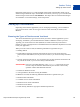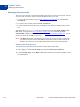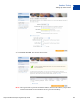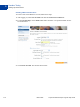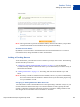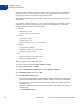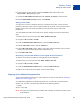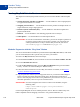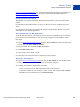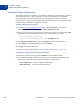Study Guide
Table Of Contents
- PayPal Certified Developer Program Study Guide
- Contents
- List of Tables
- Online Payment Processing
- Internet Security and Fraud Prevention
- Why Every Business Should Be Concerned About Internet Fraud
- Liability for Internet Fraud
- Internet Fraud: What It Is and How It Happens
- Who Is at Risk for Online Fraud
- Reducing Exposure to Fraud
- What Banks and Card Associations Are Doing to Prevent Online Credit Card Fraud
- What PayPal Is Doing to Protect Your Business Against Fraud
- Disclosure and Compliance
- PayPal Fraud Protection Services
- Review Questions
- Getting Started With Account Setup
- API Credentials
- Name-Value Pair (NVP) API
- Express Checkout
- Direct Payment API
- Transactions
- Sandbox Testing
- Answers to Review Questions
- General Reference Information
- Glossary
- Index
PayPal Certified Developer Program Study Guide March 2008 117
Sandbox Testing
Setting Up Test Accounts
9
6. In the resulting success window, click the Continue button at the bottom. The
My Account > Overview page opens.
7. Click the Confirm Bank Account link in the Activate Account box at the left side.
8. In the Confirm Bank Account window, click Submit.
Adding Credit Cards
A credit card is a source of funds for the buyer’s PayPal account; thus, it can be used for
transactions between a buyer’s test account and other test accounts. A test account can have
multiple credit cards. Test credit-card numbers cannot be used to pay for real-world
transactions.
To create additional credit-card accounts for an already existing test account, follow these
steps:
1. Select a buyer’s test account, and click Enter Sandbox Test Site.
2. Navigate to My Account > Profile.
3. Under the Financial Information header, click the Credit Cards link.
4. In the Credit Cards window, click the Add button.
5. In the Add Credit Card window, make a note of the credit-card number, for use in later
testing. Leave the automatically generated information as is.
6. Click Add Credit Card.
Generating a Credit Card Number to Test PayPal Account Optional
To obtain a test credit card number for testing PayPal Account Optional:
1. Select a buyer’s test account, and click Enter Sandbox Test Site.
2. Navigate to My Account > Profile.
3. Under the Financial Information header, click the Credit Cards link.
4. Make a note of the credit-card number, for use in later testing.
Signing Up for Website Payments Pro
To sign up for Website Payments Pro, create a Business account, as described in “Creating a
Business Account” on page 114.”
To complete the application for Website Payments Pro, you must enter a Social Security
Number. You can enter a Social Security Number in the following format:
111xxxxxx
where x is any digit.
N OTE: You cannot use a Social Seuciryt Number that is already recorded for another account
in the Sandbox.