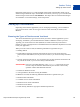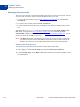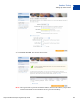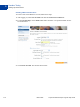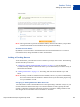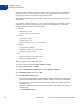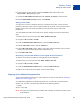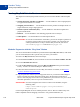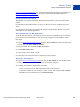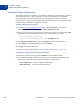Study Guide
Table Of Contents
- PayPal Certified Developer Program Study Guide
- Contents
- List of Tables
- Online Payment Processing
- Internet Security and Fraud Prevention
- Why Every Business Should Be Concerned About Internet Fraud
- Liability for Internet Fraud
- Internet Fraud: What It Is and How It Happens
- Who Is at Risk for Online Fraud
- Reducing Exposure to Fraud
- What Banks and Card Associations Are Doing to Prevent Online Credit Card Fraud
- What PayPal Is Doing to Protect Your Business Against Fraud
- Disclosure and Compliance
- PayPal Fraud Protection Services
- Review Questions
- Getting Started With Account Setup
- API Credentials
- Name-Value Pair (NVP) API
- Express Checkout
- Direct Payment API
- Transactions
- Sandbox Testing
- Answers to Review Questions
- General Reference Information
- Glossary
- Index
Sandbox Testing
Setting Up Test Accounts
9
116 March 2008 PayPal Certified Developer Program Study Guide
The bank account is a source of funds for a user’s PayPal account and, thus, for transactions
between that test account and other test accounts. A test account can have multiple bank
accounts, but at least one is required to verify the test account.
The Sandbox automatically generates bank-account and sort-code numbers when you add a
bank account.
For Australia, Canada, Germany, or UK. Use the automatically generated bank-account
information only for test US bank accounts. To add test Canadian, German, or UK bank-
account information, follow the guidelines below:
z Australia:
–
BSB Number: 242-200
– Account Number: any random number
z Canada:
–
Transit number: 00001
– Institution number: 311
– Bank-account number: Any 1- to 12-digit number
z Germany:
–
Routing number: 37020500
– Bank-account number: Any 10-digit number
– Sort code: Any 8-digit number
z UK:
–
Bank-account number: Any 8-digit number
– Sort code: 609204 or 700709
Steps for All Countries. Follow these steps:
1. Select a test account and click Enter Sandbox Test Site.
2. Navigate to My Account > Profile.
3. Under the Financial Information header, click the Bank Accounts link.
4. In the Bank Account window, click Add.
5. In the Add Bank Account window:
– Enter a fictitious bank name. Using the automatically generated bank-account number as
the name of the bank makes that account number visible to you for use in testing later.
– Except for UK or German test bank accounts, leave all other automatically generated
information as is.
– Make a note of the test bank-account number, because it will be handy to have when you
do your testing.
– Click Add Bank Account.