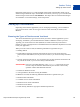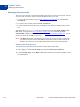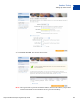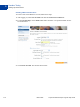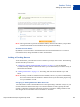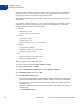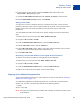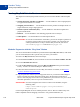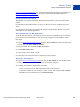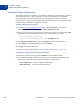Study Guide
Table Of Contents
- PayPal Certified Developer Program Study Guide
- Contents
- List of Tables
- Online Payment Processing
- Internet Security and Fraud Prevention
- Why Every Business Should Be Concerned About Internet Fraud
- Liability for Internet Fraud
- Internet Fraud: What It Is and How It Happens
- Who Is at Risk for Online Fraud
- Reducing Exposure to Fraud
- What Banks and Card Associations Are Doing to Prevent Online Credit Card Fraud
- What PayPal Is Doing to Protect Your Business Against Fraud
- Disclosure and Compliance
- PayPal Fraud Protection Services
- Review Questions
- Getting Started With Account Setup
- API Credentials
- Name-Value Pair (NVP) API
- Express Checkout
- Direct Payment API
- Transactions
- Sandbox Testing
- Answers to Review Questions
- General Reference Information
- Glossary
- Index
Sandbox Testing
Setting Up Test Accounts
9
112 March 2008 PayPal Certified Developer Program Study Guide
Managing Test Accounts
You can view, work with, or launch the Sandbox Test Site for all your test accounts. You also
can create new accounts or remove test email addresses from your view.
z To work with test accounts, log in to https://developer.paypal.com, and click the Test
Accounts tab.
z To create a new account, click the Create Account link.
z To work with the account, select it by clicking the radio button associated with it on the
left.
To simulate the live paypal.com site for the selected account, click Enter Sandbox Test
Site. When you logged in to https://developer.paypal.com
, if you set the Log me in
automatically checkbox to allow direct access to https://www.sandbox.paypal.com/
, you do
not have to launch the Sandbox to access it.
N OTE: The Delete button does not delete the test account. It removes the test account from
your list of accounts, but the email address for the test account is still on file for the
Sandbox. You cannot re-use an email address that is still on file for the Sandbox.
Creating a Personal Account
To create a buyer with a Personal or Premier account, follow these steps:
1. After logging in, select Test Accounts and click the Create Test Account link.
2. For the Account Type, choose Buyer. Make other selections or accept the defaults. See the
screenshot below.