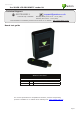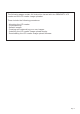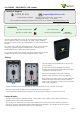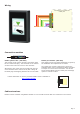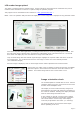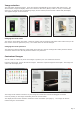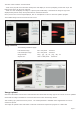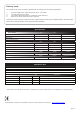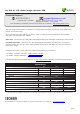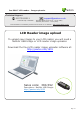22/01/2013 Paxton Ins-30130 LCD PROXIMITY reader kit Technical Support 01273 811011 support@paxton.co.uk Technical help is available: Monday - Friday from 07:00 - 19:00 (GMT) Saturday from 09:00 - 13:00 (GMT) Documentation on all Paxton products can be found on our website - http://www.paxton.co.
The following pages contain full instruction issued with the PROXIMITY LCD reader and the LCD reader image uploader. These include the following procedures: - Mounting the LCD reader. Commissioning. Default images. Creating and customising your own images. Installing the LCD reader image upload dongle. Downloading the LCD reader image upload software.
Ins-30091 Paxton PROXIMITY LCD reader Technical Support 01273 811011 Technical help is available: support@paxton.co.uk Monday - Friday from 07:00 - 19:00 (GMT) Saturday from 09:00 - 13:00 (GMT) Documentation on all Paxton products can be found on our website - http://www.paxton.co.
Wiring Connection to a control unit reader port R R Connection modules Reader junction box (325-020) This module can be used to provide a connection point for the reader RJ45 plug. The terminals on the module are then wired colour for colour to the controller. Alternatively, the reader can be wired directly into the screw terminals of the control unit by first cutting off the RJ45 plug and stripping back the wires in the cable.
LCD reader image upload The reader is supplied with four preload images. Images cannot be retrieved from the reader but they can be refreshed if the orientation is incorrect or replaced using the uploader program. This program can be download from the website at < http://paxton.info/1521 > NOTE: This is an uploader utility and does not display the current image that is displayed on any particular reader. Close down any other Net2 applications, including the Net2 server, to avoid any USB program conflicts.
Image selection The LCD reader will hold 4 images. These are selected automatically by the reader's LED control wires. The 'Present token' image will display unless one of the three LED wires (Brown, Amber or Green) is individually active (0v). In that case the corresponding image (Access Granted, Access Denied or Enter PIN) will display. The supplied images are shown below. Changing the reader name The name is stored within the reader.
The other zoom functions work as follows. - Zoom to fit (all) will ensure that the whole picture will display on screen by adopting a 'letter box' style. The background colour can be set as required. - Zoom to 100% will display the image in a pixel to pixel relationship. This allows the image or logo to be displayed with perfect clarity when produced from commercial artwork. Once you have the correct image displayed, click on 'Completed' to return to the main updater program.
Factory reset The reader can be reset to a factory default state by carrying out the following operation:1. 2. 3. 4. Connect together the yellow and green wires. (reset link) Connect power to the reader. The reader will beep 3 times to confirm the reset sequence. Remove the power and remove the reset link. This factory reset sequence results in the LCD reader images returning to the default images, the LCD reader name will be cleared and the reader password will be blanked.
Paxton Ins-30114 LCD reader image uploader, USB Technical Support 01273 811011 Technical help is available: support@paxton.co.uk Monday - Friday from 07:00 - 19:00 (GMT) Saturday from 09:00 - 13:00 (GMT) Documentation on all Paxton products can be found on our website - http://www.paxton.co.uk/ This USB dongle enables Paxton PC software to exchange data with Paxton devices that communicate using Net2Air wireless technology. Plug the device into a spare USB port on the PC.
Ins-30117 LCD reader - Image uploader Paxton Technical Support 01273 811011 Technical help is available: support@paxton.co.uk Monday - Friday from 07:00 - 19:00 (GMT) Saturday from 09:00 - 13:00 (GMT) Documentation on all Paxton products can be found on our website - http://www.paxton.co.uk/ LCD Reader image upload To upload new images to your LCD reader, you will need a Net2Air USB bridge or LCD reader image uploader. Download the free LCD reader image uploader software at: http://paxton.