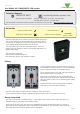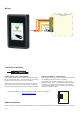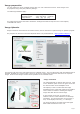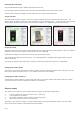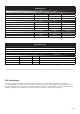User's Manual
Page 3
The metal backplate is marked with an Arrow. Click
on the ‘Rotation’ option to turn the green arrow into
the same direction as the backplate arrow.
This display is used to conrm that the image
transmitted to the reader will match the orientation
of the reader as installed. Rotating this display
image does NOT alter the actual image.
In the example on the left, we have set the
rotation to show a reader installed in a landscape
orientation. This shows that the current image, if
sent, would display incorrectly. (i.e. sideways)
The image should be corrected and viewed again
before nal transmission to the unit.
Images cannot be retrieved from the reader but they can be refreshed or replaced using an uploader program.
The program can be found in the Net2 CD/Tools folder or by download from < http://paxton.info/1521 >
You can replace any of the 4 default images with your own customised versions. These images must
be prepared using a 3rd party software package.
The following limitations apply:
Portrait image: 240 x 320 pixels - minimum
Landscape image: 320 x 240 pixels - minimum
Image format: .bmp, .jpg, .gif, .png
Any image that is larger than these dimensions will align itself with the top left corner of the display.
It will NOT self centre.
Image preparation
Image Uploader
Image orientation
The program will detect any LCD readers that are in Net2Air range. They are listed along with their Net2Air signal
strength. Highlight the required reader, select one of the four image types and browse the PC for the required
image. Click on ‘Send image’ and this will be uploaded to the selected reader.