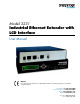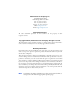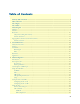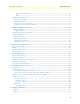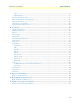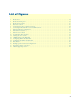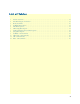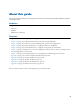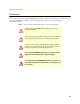For Quick Start Installation Model 3231 Industrial Ethernet Extender with LCD Interface User Manual Important This is a Class A device and is intended for use in a light industrial environment. It is not intended nor approved for use in an industrial or residential environment. Sales Office: +1 (301) 975-1000 Technical Support: +1 (301) 975-1007 E-mail: support@patton.com WWW: www.patton.com Part Number: 07M3231-GS, Rev.
Patton Electronics Company, Inc. 7622 Rickenbacker Drive Gaithersburg, MD 20879 USA Tel: +1 (301) 975-1000 Fax: +1 (301) 869-9293 Support: +1 (301) 975-1007 Web: www.patton.com E-mail: support@patton.com Trademark Statement All other trademarks presented in this document are the property of their respective owners. Copyright © 2012, Patton Electronics Company. All rights reserved. The information in this document is subject to change without notice.
Summary Table of Contents 1 General information ...................................................................................................................................... 13 2 Initial Configuration ..................................................................................................................................... 18 3 G.SHDSL Configuration and Status .............................................................................................................
Table of Contents Summary Table of Contents ........................................................................................................................... 3 Table of Contents ........................................................................................................................................... 4 List of Figures ................................................................................................................................................. 7 List of Tables ...
Model 3231 User Manual Table of Contents STP (Spanning Tree Protocol) ..................................................................................................................25 LEDs .........................................................................................................................................................26 Connecting to the Web GUI.................................................................................................................................
Model 3231 User Manual Table of Contents Safety ..............................................................................................................................................................47 PSTN Regulatory ............................................................................................................................................47 FCC Part 68 (ACTA) Statement .................................................................................................................
List of Figures 1 2 3 4 5 6 7 8 9 10 11 12 13 14 15 16 17 18 Model 3231 . . . . . . . . . . . . . . . . . . . . . . . . . . . . . . . . . . . . . . . . . . . . . . . . . . . . . . . . . . . . . . . . . . . . . . . . . . . 14 Model 3231 front panel . . . . . . . . . . . . . . . . . . . . . . . . . . . . . . . . . . . . . . . . . . . . . . . . . . . . . . . . . . . . . . . . . . 15 Model 3231 rear panel . . . . . . . . . . . . . . . . . . . . . . . . . . . . . . . . . . . . . . . . . . . . . . . . . . . . .
List of Tables 1 2 3 4 5 6 7 8 9 10 11 12 General conventions . . . . . . . . . . . . . . . . . . . . . . . . . . . . . . . . . . . . . . . . . . . . . . . . . . . . . . . . . . . . . . . . . . . . . 12 LCD Menu Keypad - Front Panel . . . . . . . . . . . . . . . . . . . . . . . . . . . . . . . . . . . . . . . . . . . . . . . . . . . . . . . . . . 15 Model 3231 LEDs . . . . . . . . . . . . . . . . . . . . . . . . . . . . . . . . . . . . . . . . . . . . . . . . . . . . . . . . . . . . . . . . . . . . . .
About this guide This guide describes installing and operating the Patton Electronics Model 3231 Industrial Ethernet Extender with LCD interface. Audience This guide is intended for the following users: • Operators • Installers • Maintenance technicians Structure This guide contains the following chapters and appendices: • • • • • • • • • • • Chapter 1 on page 13 provides information about 3231 features and capabilities.
Model 3231 User Manual Precautions Notes, cautions, and warnings, which have the following meanings, are used throughout this guide to help you become aware of potential problems. Warnings are intended to prevent safety hazards that could result in personal injury. Cautions are intended to prevent situations that could result in property damage or impaired functioning. Note A note presents additional information or interesting sidelights.
Model 3231 User Manual Safety when working with electricity WARNING • This device contains no user serviceable parts. The equipment shall be returned to Patton Electronics for repairs, or repaired by qualified service personnel. • AC Powered Units: The external power adaptor shall be a listed Limited Power Source. Ensure that the power cable used meets all applicable standards for the country in which it is to be installed, and that it is connected to a wall outlet which has earth ground.
Model 3231 User Manual Typographical conventions used in this document This section describes the typographical conventions and terms used in this guide. General conventions The procedures described in this manual use the following text conventions: Table 1. General conventions Convention Garamond blue type Meaning Indicates a cross-reference hyperlink that points to a figure, graphic, table, or section heading. Clicking on the hyperlink jumps you to the reference.
Chapter 1 General information Chapter contents Model 3231 Overview...........................................................................................................................................14 Features .................................................................................................................................................................14 Front Panel......................................................................................................................
Model 3231 User Manual 1 • General information Model 3231 Overview The Patton Electronics Model 3231 Industrial Ethernet Extender with LCD provides high speed 2-wire connectivity to ISPs, PTTs, and enterprise environments using Symmetrical High-data-rate Digital Subscriber Line (G.SHDSL) technology. The Model 3231 provides a 10/100BaseT Ethernet interface on a shielded RJ-45 jack, the DSL on an RJ-11 jack, and the RS-232 console port on an RJ-45 jack.
Model 3231 User Manual 1 • General information Front Panel EXIT LM /A ENTER R PE PW nk nk X TX Li C Li R DSL 0M 10 TX X R Ethernet EX IT EN TE R LM PWR/A CPE Link TX RX DS L Link 100M TX Eth RX ern et Figure 2. Model 3231 front panel Menu keypad The Model 3231 contains an LCD menu and keypad, located on the front panel, for configuring the unit. The four keys on the menu keypad and their functions are: Table 2.
Model 3231 User Manual 1 • General information LEDs The Model 3231 contains nine LEDs on the front panel. All LEDs will blink twice when the unit is first powered on. Table 3.
Model 3231 User Manual 1 • General information Rear Panel Pow er 5V , 1A Con so le Eth er ne t Res et Line Model 3231 Power Reset 5V, 1A Power Console Console RS-232 port Ethernet Ethernet RJ-45 port Line Reset button Ground G.SHDSL RJ-11 port Figure 3. Model 3231 rear panel Application The Model 3231 is used as a network extender using a PPPoH bridge over DSL.
Chapter 2 Initial Configuration Chapter contents Introduction ..........................................................................................................................................................19 Power up the NTU ...............................................................................................................................................19 AC power-up ....................................................................................................................
Model 3231 User Manual 2 • Initial Configuration Introduction The Model 3231 is configured through the LCD menu on the front panel. More advanced features may be configured through the Web GUI interface. The 3231 is Plug ‘n’ Play with the Model 3096RC G.SHDSL concentrator card or compatible G.SHDSL card. Power up the 3231 Your 3231 comes with an external AC adaptor with detachable power cord.
Model 3231 User Manual 2 • Initial Configuration Po we r 5V ,1 A Co ns ole Eth er ne t Re se t Lin e Figure 4. Rear view of 3231 Using the LCD Menu The following sections are options in the top level menu on the LCD interface: • “G.SHDSL” on page 21 Use this menu to configure the G.SHDSL link including line rate, I-bits, mode, annex, transmit gain, and the ethernet link. • “LAN” on page 21 Use this menu to configure the LAN IP address, netmask, and default gateway.
Model 3231 User Manual 2 • Initial Configuration G.SHDSL Table 4. G.SHDSL Menu Options Submenu Options Line Rate 192 kbps – 4608 kbps I-bits 0–7 Mode CO or CPE Annex A or B Transmit Gain -1.6 dB – 1.6 dB Eth Link Kill Enabled or Disabled If enabled, the Ethernet link will go down if the DSL link goes down. Noise Margin View the noise margin in dB. (This option is not configurable). Restart DSL Reconfigure DSL and retrain link. This must be selected after any of the G.
Model 3231 User Manual 2 • Initial Configuration STP (Spanning Tree Protocol) Table 7. (STP) Spanning Tree Protocol Menu Options Submenu Options Enabled Enable or Disable STP Fwd Delay 4 – 30 seconds Hello Time 1 – 10 seconds Max Age 6 – 40 seconds Syslog Table 8. Syslog Menu Options Submenu Options Host IP Set the external syslog server that the unit logs to.
Model 3231 User Manual 2 • Initial Configuration Setting the unit as CO/CPE Configuring the unit as CO To set the unit as CO: 1. From the top level menu on the LCD panel, use the Left and Right arrow keys to navigate to G.SHDSL, and press ENTER. 2. Use the arrow keys to highlight Mode, then press ENTER. 3. Select CO, and press ENTER. 4. To activate the unit as CO, select Restart DSL from the G.SHDSL menu, and press ENTER. The CPE LED on the front panel should not be lit.
Model 3231 User Manual 2 • Initial Configuration Using the CLI The Model 3231 may be configured through the CLI, although basic settings should be configured through the LCD menu on the unit. Note Use the LCD panel menu to primarily configure the unit. Refer to “Using the LCD Menu” on page 20 for configuration options in the LCD menu. Connect a PC and log in Use an RS-232/Ethernet cable and DB9-RJ45 adapter to connect a PC’s serial port to the 3231’s Console port (see figure 5).
Model 3231 User Manual 2 • Initial Configuration G.SHDSL Table 9. G.SHDSL - CLI Commands Command Explanation gshdsl set dslrateTS <#timelots> Set the number of timeslots that each DSL frame will carry. The DSL data rate will be (64 kbps x #timeslots) + #ibits. gshdsl set datarateI <#ibits> Set the number of i-bits that each DSL frame will carry. The DSL data rate will be (64 kbps x #timeslots) + #ibits. gshdsl set action start Force the DSL link to retrain.
Model 3231 User Manual 2 • Initial Configuration LEDs Table 12. LEDs - CLI Commands Command console process led message Explanation This command may be used to test the operation of specific LEDs. It should not be used in normal operation. This command causes the specified message to be played on the specified led. The led may be any number, 0-9. The message is a string that may include any of the following characters: •‘D’ or ‘d’: Set the LED to its default on/off state. •‘.
Model 3231 User Manual 2 • Initial Configuration Connecting to the local IP network Now you can connect the 3231 to your local IP network and access advanced configuration features from your PC using a standard web browser. Connect the 3231’s Ethernet port (green) to the same Ethernet segment as your PC (see figure 6). The frontpanel Ethernet Link LED should turn on. If it does not, press the rear-panel MDI-X switch so that the Ethernet Link LED illuminates.
Chapter 3 G.SHDSL Configuration and Status Chapter contents G.SHDSL Configuration ......................................................................................................................................29 G.SHDSL Options .........................................................................................................................................29 G.SHDSL Error Monitor Configuration....................................................................................................
Model 3231 User Manual 3 • G.SHDSL Configuration and Status G.SHDSL Configuration Use the LCD panel to configure G.SHDSL. From the top level menu on the LCD panel, use the Left and Right arrows to navigate to G.SHDSL, and press ENTER. The following options are available in the G.SHDSL submenu: Note After you change a G.SHDSL option, you must select Restart DSL (in the G.SHDSL menu) and press ENTER to activate your changes. This must be selected after changing any G.
Model 3231 User Manual 3 • G.SHDSL Configuration and Status The following shows the relationship of the DSL Error Monitor parameters: Startup Delay Interval #1 Interval #2 … Interval #Total Intervals ÕStart Up DelayÖ ÕInterval Time (sec)Ö ÕInterval Time (sec)Ö ÕInterval Time (sec)Ö ÕInterval Time (sec)Ö The DSL error monitor inspects intervals to see if they have met the error threshold (Max Interval Errors).
Model 3231 User Manual 3 • G.SHDSL Configuration and Status Run-Time Statistics The Run-Time Statistics provide the state and relative health of the DSL link. The statistical parameters are described. Figure 8. DSL Run-time Statistics • G.SHDSL State: The link may be in one of these states, Deactivated, In Progress, or Normal Operation. • Connected: If there is a valid physical DSL link, the field is TRUE. If not, it displays FALSE. • Loss Of Signal: Indicates Signal Loss or Signal Found.
Model 3231 User Manual 3 • G.SHDSL Configuration and Status DSL Line Error Counters Five counters display how many Loss of Sync’s have occurred, CRC Errors, SEGD Errors, SEGA Errors, and Loss of Delineation. Loss of Sync and CRC Errors are the most commonly used statistics in normal performance evaluation. Figure 9. DSL line error counters • Loss of Sync: The number of times that synchronization has been lost since the error counters have been cleared.
Model 3231 User Manual 3 • G.SHDSL Configuration and Status Clearing Error Counters The error counters may be cleared in the Configuration web page or here in the Status web page. Select Clear All Counters and click on the Submit button. Figure 11. Clearing the error counters Viewing G.
Chapter 4 Web Interface Configuration Chapter contents Using the Web Interface........................................................................................................................................35 SNMP ...................................................................................................................................................................36 STP (Spanning Tree Protocol) .............................................................................................
Model 3231 User Manual 4 • Web Interface Configuration Using the Web Interface The Model 3231 provides a web interface for advanced configuration of: • “SNMP” on page 36 • “STP (Spanning Tree Protocol)” on page 37 • “CPE Configuration” on page 38 Note The Web GUI should be used for advanced configuration and advanced monitoring only. Use the LCD panel menu to configure the unit. Refer to “Using the LCD Menu” on page 20 for configuration options in the LCD menu.
Model 3231 User Manual 4 • Web Interface Configuration SNMP You can use the Web GUI to configure SNMP. (See “Connecting to the Web GUI” on page 26). Note It is NOT reccommended that you configure basic options through the Web GUI. Use the LCD panel menu to configure basic options such as G.SHDSL, and use the Web GUI for advanced configuration only, such as SNMP. This section describes how to configure the SNMP server so that an agent can monitor the unit via SNMP.
Model 3231 User Manual 4 • Web Interface Configuration STP (Spanning Tree Protocol) This section describes how to configure Spanning Tree Protocol through the web interface. To get to the STP configuration page in the Web GUI, click on Services Configuration > STP on the left navigation menu. Note Use the LCD panel menu to configure basic options. See “STP (Spanning Tree Protocol)” on page 22 for information on configuring STP through the LCD menu. Figure 13.
Model 3231 User Manual 4 • Web Interface Configuration CPE Configuration This section describes how to configure the CPE unit through the web interface. To get to the CPE Configuration page in the Web GUI, click on G.SHDSL > CPE Configuration on the left navigation menu. Note Use the LCD panel menu to configure basic options. See “CPE Config” on page 21 for information on configuring the CPE through the LCD menu. Figure 14. Configuring the CPE in the Web GUI To configure the CPE through the Web GUI: 1.
Chapter 5 System Management Chapter contents Reset for Factory Default.......................................................................................................................................40 Saving the configuration........................................................................................................................................40 Backing up and restoring saved configurations .............................................................................................
Model 3231 User Manual 5 • System Management Reset for Factory Default To recover from a forgotten password, the user may reset the unit to its factory configuration. There is a Reset button located on the rear panel of the unit between the Ethernet and Line ports. Po we r 5V ,1 A Co ns ole Et he rn et Re se t Reset button Lin e Figure 15. Reset button To reset for factory default: 1. Make sure that the top level menu is displayed on the LCD panel. 2.
Model 3231 User Manual 5 • System Management Click on the Backup/Restore Configuration hyperlink under the System Management menu. Figure 16. Backing up and reloaded saved configurations To back up the current saved configuration, click on Backup configuration in your computer link. You will have the option of either viewing the configuration file or saving it directly to your PC. (See figure 16.
Model 3231 User Manual 5 • System Management Click on the Options link. This takes you to the Firmware Update Configuration page. Leave this set to Enabled. When enabled, the 3231 will detect if you are trying to do a software upgrade with an incorrect or improper software image. (See figure 18.) Figure 18. Software upgrade protection Syslog Options in the LCD Menu The following options may be configured through the LCD menu on the front panel: • Host IP: The external syslog server to log to.
Chapter 6 Contacting Patton for assistance Chapter contents Introduction ..........................................................................................................................................................44 Contact information..............................................................................................................................................44 Patton support headquarters in the USA .............................................................................
Model 3231 User Manual 6 • Contacting Patton for assistance Introduction This chapter contains the following information: • “Contact information”—describes how to contact Patton technical support for assistance. • “Warranty Service and Returned Merchandise Authorizations (RMAs)”—contains information about the warranty and obtaining a return merchandise authorization (RMA). Contact information Patton Electronics offers a wide array of free technical services.
Model 3231 User Manual 6 • Contacting Patton for assistance Out-of-warranty service Patton services what we sell, no matter how you acquired it, including malfunctioning products that are no longer under warranty. Our products have a flat fee for repairs. Units damaged by lightning or other catastrophes may require replacement.
Appendix A Compliance information Chapter contents Compliance ...........................................................................................................................................................47 EMC ...............................................................................................................................................................47 Safety .......................................................................................................................
Model 3231 User Manual A • Compliance information Compliance EMC • FCC Part 15, Class A • EN55022, Class A • EN55024 Safety • UL 60950-1/CSA C22.2 N0. 60950-1 • IEC/EN60950-1 • AS/NZS 60950-1 PSTN Regulatory • FCC Part 68 • CS-03 • AS/ACIF S043:2003 FCC Part 68 (ACTA) Statement This equipment complies with Part 68 of FCC rules and the requirements adopted by ACTA. On the bottom side of this equipment is a label that contains—among other information—a product identifier in the format US: AAAEQ##TXXXX.
Model 3231 User Manual A • Compliance information able protection from such interference in a commercial installation. However, there is no guarantee that interference will not occur in a particular installation.
Appendix B Specifications Chapter contents General characteristics ...........................................................................................................................................50 G.SHDSL characteristics .......................................................................................................................................50 Ethernet ....................................................................................................................................
Model 3231 User Manual B • Specifications General characteristics • Compact low-cost Plug ‘n’ Play NTU • 10/100 Ethernet port • Unlimited host support • Comprehensive hardware diagnostics, independent of operating system, easy maintenance and effortless installation • Built-in web configuration • Simple software upgrade using HTTP and TFTP • Nine front panel LEDs indicate Power, DSL WAN, Ethernet LAN speed and status • Convenient and standard RJ connectors for Ethernet, Line, and Console • External UI • F
Model 3231 User Manual B • Specifications Management • Web-based configuration via embedded web server • CLI menu for configuration, management, and diagnostics • Local (VT-100 or Telnet) • Console port set at 9600 bps, 8 bits, no parity, 1 stop bit, no flow control 10Base-T/100Base-TX interface The Ethernet port is a shielded RJ-45 jack, autonegotiate, full- or half-duplex . See Appendix D, “RJ-45 shielded 10/100 Ethernet port” on page 55 for the pinout.
Model 3231 User Manual B • Specifications Ethernet 100M The Ethernet 100M LED glows green when the Ethernet link negotiates to 100 Mbps. This LED is off when the Ethernet link negotiates to 10 Mbps. Ethernet Tx The Ethernet Tx LED flashes when transmitting an Ethernet packet. Ethernet Rx The Ethernet Rx LED flashes when receiving an Ethernet packet.
Appendix C RJ-11 non-shielded DSL port Chapter contents RJ-11 non-shielded DSL port................................................................................................................................
Model 3231 User Manual C • RJ-11 non-shielded DSL port RJ-11 non-shielded DSL port Single twisted-pair (TP) for full-duplex transmission. The signals are polarity insensitive.
Appendix D RJ-45 shielded 10/100 Ethernet port Chapter contents RJ-45 shielded 10/100 Ethernet port.....................................................................................................................
Model 3231 User Manual D • RJ-45 shielded 10/100 Ethernet port RJ-45 shielded 10/100 Ethernet port Note The following table assumes the MDI-X switch is in the out position.
Appendix E RS-232 console interface pin assignments Chapter contents RS-232 console interface pin assignments..............................................................................................................
Model 3231 User Manual E • RS-232 console interface pin assignments RS-232 console interface pin assignments RJ-45 non-shielded Connector (EIA-561) RS-232 console interface pin assignments Pin Signal 1 DSR (out) 2 CD (out) 3 DTR (in) 4 Signal Ground 5 RD (out) 6 TD (in) 7 CTS (out) 8 RTS (in) 58