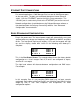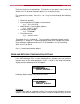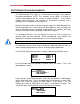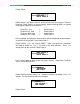User’s Guide DMX Manager Plus! Version 3 January 2008 For firmware version 3.0.4.0 and higher Suite 103, 1439 - 17 Avenue SE Calgary, AB, T2G 1J9 Canada Phone: Fax: (403) 243-8110 (403) 287-1281 support@pathwayconnect.com www.pathwayconnect.
User’s Guide DMXManager Plus! Table of Contents About DMX Manager Plus.......................................................................................................................3 Protocols Supported ...............................................................................................................................4 DMX Port Connections............................................................................................................................
User’s Guide DMXManager Plus! ABOUT DMX MANAGER PLUS This manual describes the function, configuration and patching options for the Pathway Connectivity DMX Manager Plus with firmware versions of 3.0.4.0 or higher. Some features and menu items described below are not available in earlier firmware releases. The DMX512 entertainment lighting control protocol standard has become accepted throughout the world as the standard for interoperability between equipment supplied by most manufacturers.
User’s Guide DMXManager Plus! PROTOCOLS SUPPORTED DMX Manager Plus supports the following lighting industry communication protocols: DMX512 – Probably the most widely used protocol for controlling lighting and effects equipment, DMX512 was the first industry standard digital multiplex protocol. The DMX signal consists of 512 8-bit control packets sent asynchronously over a two-pair shielded cable at 250K Baud. The standard connector type is 5 pin XLR.
User’s Guide DMXManager Plus! ETHERNET PORT CONNECTIONS For network applications, DMX Manager Plus has two 10/100 Ethernet ports on the rear panel. The ports are connected through an internal Ethernet switch. Use the “ETHERNET” port for the initial system connection. The “UPLINK” port is used to daisy-chain to the ETHERNET port on the next unit. Network configurations should be done using Pathport Manager software, a free download from the Pathway Connectivity website.
User’s Guide DMXManager Plus! Navigation The LCD screen also displays menus and information for configuring the DMX Manager Plus. Common merge, split and patch functions are set and edited using the four port-select buttons and the menu keypad.
User’s Guide DMXManager Plus! There are four lines of information. The top line is the node’s name, which by default is its IP (Internet Protocol) address as set by the factory. The second line is blank. Press the or keys to scroll through the following items: • • • • • Blank line (default) Internet protocol (IP) address and netmask e.g.: “10.1.134.167/8” Media Access Control (MAC) address e.g.: “0:4:a1:1:86:a7” Pathway serial number e.g.: “PP200007” Firmware version e.g.: “Version 3.0.4.
User’s Guide DMXManager Plus! and scroll through the options. If the IP address is set to dynamic, the address must be supplied by a DHCP or Bootp network server whenever the power is cycled. Generally, the use of static IP addresses is best. Node Name NOTE: Changing the node name does not change the unit’s IP address, only the displayed text. After selecting this option, the following information screen appears: Letters........ Letters........A ........A-Z, aa-z Digits.............. Digits..............
User’s Guide DMXManager Plus! PORT PROPERTIES AND ASSIGNMENTS The DMX Manager Plus ships as a three-in/one-out merger, using highestlevel-takes-precedence (HTP). This common set-up allows a console or remote to be plugged into the system at various locations. It also allows multiple DMX transmitters, for example an architectural controller and a lighting console, to operate at the same time.
User’s Guide DMXManager Plus! Select “Patch”. Port D Patch XDMX source 4 Quick patch 4 xDMX sources are input universes and are more fully discussed in “Channel Patching”. Quick Patch is a universe patch, where incoming DMX is assigned in contiguous blocks of 512 channels.
User’s Guide DMXManager Plus! Port C Patch Offset patch Soft patch Quick patch disabled Offset and soft patch will be discussed in “Channel Patching”. Select “Quick patch disabled” and then use to change to Quick Patch 1 and press √ to accept. Press ‘Home” twice to return to the Port Status Screen.
User’s Guide DMXManager Plus! receivers – and therefore are required to be terminated as well. The DMX Manager Plus supports the bi-directional requirements of RDM. The only time termination should be disabled is when a port is configured as an input and the signal is daisy-chained through the female output connector of the same port to another device. PORT AND CHANNEL PATCHING The real power of the DMX Manager Plus lies in its ability to merge and softpatch channels both within and across universes.
User’s Guide DMXManager Plus! Offset Patch An offset patch takes a specified range of input channels and remaps those channels to a desired output range. This ability can be useful to append the output of a second controller to that of a first, so an architectural controller can’t access show dimmers for example. The format used to create offsets follows the Pathport xDMX channel patching philosophy.
User’s Guide DMXManager Plus! offset patch will not take effect unless the quick patch is disabled, so press to accept. The port select buttons for those ports configured as inputs will light up. Select the one you want and the screen will change to show the universe letter and the full channel and offset ranges. Edit with the navigation keys. Once the range is set, press another port select button to add a range from another input universe. This range is edited the same way.
User’s Guide DMXManager Plus! The and buttons are used to scroll up and down the channel list. All four of the port select buttons are backlit. Press the button beside the channel number to be patched. A cursor will appear and now only the port select buttons for ports configured as inputs will be backlit. Press a button to select an input or use the and buttons to scroll through the source universe numbers. Press to highlight the channel number then use and to edit.
User’s Guide DMXManager Plus! To secure the DMX Manager Plus, press and hold the cancel (X) button pad until “Keypad locked” is displayed. The navigation buttons will now be back-lit red. It is still possible to review the port settings, patch and node configuration. However, any attempt to change the values will cause “Keypad locked” to be displayed. To turn security off, press and hold the cancel (X) button pad until “Keypad unlocked” is displayed.
User’s Guide DMXManager Plus! APPENDIX A – XLR CONNECTOR PINOUTS DMX512A 1 – Common 2 – Data – 3 – Data + 4 – Aux Data 5 – Aux Data + PUSH 5 4 3 1 1 2 2 OUT (F) 5 4 3 IN (M) APPENDIX B – MENU REFERENCE Port Status Port A Port B Port C A + B + C Input Input Input Output Port Properties Input Port X - Input Patch... Terminated DMX Input Port Properties Output Port X - Output Patch...
User’s Guide DMXManager Plus! Configuration Node settings... Factory settings... Node Settings Node Settings IP address... Node name...