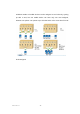User's Guide
Version 1.0 - 6 -
3.2.2 Open & Close by RF card key
① RF card key can be used together with Digital Pin Code anytime.
Touch Screen + Put User Card on the Lock.
② When user uses the RF card key, default Pin Code 1234 will be erased from
the lock. However, User Pin Code except default Pin Code is not deleted.
③ When user wants to set new Pin Code, the process is same as in “Change
Pin Code” while lock is in unlock position. Default Pin Code 1234 cannot be
used as User Pin Code.
3.2.3 Open & Close by smartphone
(1) How it works
- Visitor receives RFID user card at the front desk and goes to the locker
assigned to this card.
- Then he downloads Passtech Mobile App from Google play store and install
it into his smartphone and then wakes up the lock with the user card and
registers himself directly into the mobile App.
- From that time on, the lock can be operated through a smartphone.
- Mobile access key expires as soon as the user card is no more valid.
- Thus, the smartphone is fully synchronized with RF user card.
(2) Setting up the lock and user card issue
Since BLE mobile access key is fully synchronized with RF user card, the
first step is to set up the locker lock with set up card in Assigned mode and
issue the user card and assign it to the locker. To do so, please refer to the
Lock Management System User Guide Ver. 5.0.
(3) Registration via Mobile App
Run the mobile App. If you are not registered yet, the registration page will show
up right after you start the mobile application. Otherwise, go to Menu and press