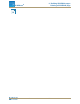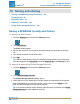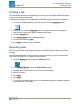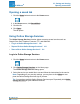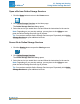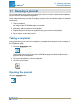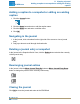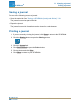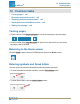Manual
Opening a saved lab
1. Click the Home button to return to the Home screen.
2. In the Home screen, click Saved Work.
3. Click the file.
4. Click Open.
The lab opens.
Using Online Storage Services
The Online Storage Services function allows access to several services such as
Google Drive, Box, Dropbox, Evernote, FTP, and WebDAV.
n
"Log in to Online Storage Services": 100
n
"Open a file from Online Storage Services": 101
n
"Save a file to Online Storage Services": 101
Log in to Online Storage Services
1. Click the Home button to return to the Home screen.
2. Click Online Storage Services on the Home page.
The Online Storage Services dialog opens.
3. Select the service you would like to use and follow the instructions for the service.
Note: Depending on your security settings, you may have to click Allow to com-
plete the Online Storage Services sign-in process.
Tip: You can have multiple Online Storage Services open. Repeatedly click Online
Storage Services to open additional services.
Document Number: 012-11074D 100
SPARKvue
®
10 Saving and sharing
Opening a saved lab