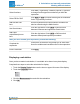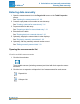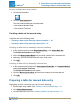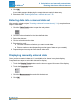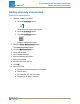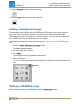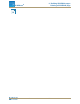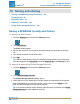Manual
l
Click the Remove button to delete the image.
l
Click the Load button to load a new image file.
Adding a background image
A background image fills the entire SPARKlab page. Elements on the page (data dis-
plays, text boxes, and image boxes) are overlaid in front of the background image.
The background image is copied from a saved image file. You can use an image of any
size; SPARKvue will re-size and stretch it to fit the page.
Complete these steps in the Page-build screen (see "Starting a new SPARKlab page":
94):
1. Click the Select a Background Image button.
The Open window appears.
2. Click an image file to select it.
3. Click Open.
The background image is added to the preview.
4. Select a template.
Tip: If you want only the background to appear on the page, close the display selec-
tion.
Deleting a SPARKlab page
While viewing the page in a SPARKlab, click the Delete Page button.
Document Number: 012-11074D 96
SPARKvue
®
9 Building SPARKlab pages
Adding a background image