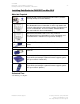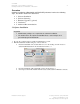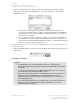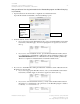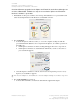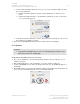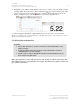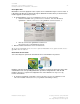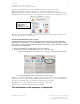Installation Owner manual
012-08936
DataStudio 1.9.0 Installation Instructions 22
Installing DataStudio for PASPORT on Mac OS X
PASCO Technical Support tel: (800) 772-8700 / (916) 786-3800
email: techsupp@pasco.com
web: http://www.pasco.com/support/
3. Enter your administrator name and password, then step through the installer, noting in
particular the following screen which allows you to select the features to install and the
installation location.
• WavePort is a software plug-in to DataStudio which allows the analysis and
generation of sound through the computer’s sound card. Installation of WavePort is
recommended even if you have not purchased a WavePort license, as a free 30-day
demonstration is available.
• If you own an early version of WavePort, when it was a standalone CD without a
license number, cancel this installer and install WavePort from the old CD first, then
run the current combined DataStudio/WavePort installer. A “grandfather” WavePort
license key will automatically be applied for you.
Tip: After installation, don’t move the location of the DataStudio folder, as some external dependencies are
set during installation.
4. When the installer finishes, it will request a restart. Restart the computer and log back in as an
administrator.
2. Software Licensing
key points
• The DataStudio License Manager will request license information for
DataStudio and WavePort (if installed) the first time DataStudio is launched on
a computer.
• If you have purchased a license for DataStudio or WavePort, you can enter it
to permanently unlock all of DataStudio’s features.
• If you have not purchased a license for DataStudio, you can direct the License
Manager to enter a “DataStudio Lite” key which will provide access to
DataStudio’s full features for 90 days and permanent access to the feature-
limited “DataStudio Lite”.
• If you have not purchased a license for WavePort, you can direct the License
Manager to enter a demonstration key which will provide access to the
WavePort plug-in for 30 days.