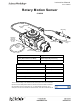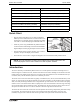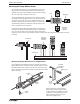User's Manual
®
Rotary Motion Sensor Introduction
8
• In the list of ScienceWorkshop Digital Sensors, select
“Rotary Motion Sensor” and then click “OK”.
• In the Hardware Setup panel, confirm that the icon of the
Rotary Motion Sensor appears with the icon of the interface you
are using.
• At the lower right corner of the Hardware Setup panel is the Sen-
sor Properties icon. Click the Sensor Properties icon to open the
Properties window
.
• In the Properties window, select the sensor’s “Resolu-
tion”. The choices for the resolution are “Low: 360 counts
per revolution” and “High: 1440 counts per revolution”.
• NOTE: The required resolution depends on the rate at
which the Rotary Motion Sensor will rotate during the
experiment. In general, if the sensor is connected to a
PASCO 850 Universal Interface, choose “High: 1440
counts per revolution”. Otherwise, if the sensor will rotate
quickly during the experiment, select “Low: 360 counts
per revolution”. If the sensor will rotate slowly and a finer
resolution is required, choose “High: 1440 counts per rev-
olution”.
Select “Rotary Motion Sensor” and click OK
Rotary Motion
Sensor icon
Confirm the Rotary Motion Sensor
Sensor Properties
icon
Selected Sensor
Click the Sensor Properties icon
Rotary Motion Sensor Properties window