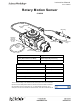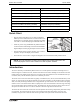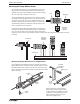User's Manual
®
Model No.CI-6538 Introduction
7
012-13990A
Using the Rotary Motion Sensor with Data Acquisition Software
• Plug the Rotary Motion Sensor Phonon Plugs into two DIG-
ITAL INPUT ports of a compatible PASCO interface (such
as the 850 Universal Interface, ScienceWorkshop 750 USB
Interface, or the ScienceWorkshop 500 Interface with
USB/Serial Adapter). For example, plug the yellow plug
into DIGITAL INPUT 1 and the black plug into DIGITAL
INPUT 2.
• NOTE: If you are using a PASPORT-only PASCO interface
(such as the SPARK SLS), connect the Sensor Phonon Plugs
to a PS-2159 PASPORT Digital Adapter and then plug the adapter into the interface.
• Turn on the compatible interface and start the PASCO data acquisition software.
PASCO Capstone Sensor Setup
• In PASCO Capstone, click “Hardware Setup” in the Tools
palette to open the Hardware Setup panel.
• Confirm that the Hardware Setup panel shows the inter-
face you are using.
• NOTE: If the interface you are using does not appear in the
Hardware Setup panel, click the “Choose Interface” button
and select your interface from the list of choices.
• In the Hardware Setup window, click the “Add Sen-
sor/Instrument” button to open the “Add Sensor or Instru-
ment” window.
• In the Add Sensor or Instrument window, click the “Sensor
or Instrument Type” menu and select “ScienceWorkshop
Digital Sensors” from the list of choices.
Sensor
Phone Plugs
DIGITAL
INPUT ports
Black Plug
Yellow Plug
PASCO Capstone Hardware Setup panel
850 Universal
Interface
Click the
“Add Sensor/Instrument” button
Select “ScienceWorkshop Digital Sensors”
Add Sensor or Instrument Window