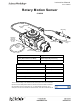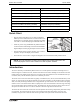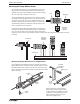User's Manual
®
Rotary Motion Sensor Introduction
10
SPARKvue Setup
• When the SPARKvue compatible device starts up, it
shows the Home Screen for a moment, and then shows a
screen that lists various digital sensors, including the
Rotary Motion Sensor.
• Touch “Rotary Motion Sensor” and then touch “OK. The
“Edit Sensor Properties” screen opens.
• In the Edit Sensor Properties screen, touch “Linear Res-
olution” and touch a choice (360 or 1440) from the
menu.
• NOTE: The required resolution depends on the rate at
which the Rotary Motion Sensor will rotate during the
experiment. In general, if the sensor will rotate quickly
during the experiment, select “360”. If the sensor will
rotate slowly and a finer resolution is required, choose
“1440”.
SPARK SLS screen for the
Rotary Motion Sensor
Touch
“OK”
Touch “Rotary
Motion Sensor”
Touch “Rotary Motion
Sensor” and then touch “OK”
Edit Sensor Properties window
Select the Linear Resolution