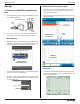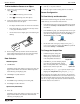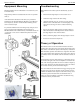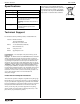User's Manual
®
Motion Sensor PS-2103A
3
To Aim the Motion Sensor at an Object
1. Set the range switch to the short range ( ) or long
range ( ) setting.
• Select for measuring a cart on a track.
• Select for measuring most other objects.
2. Arrange the Motion Sensor and object so that the Motion
Sensor's transducer faces the object.
• The object should be at least 15 cm from the transducer.
• If the object will move, it should move directly toward
or away from the Motion Sensor.
• Aim the motion sensor slightly up to avoid detecting the
tabletop.
3. Remove objects that may interfere with the measurement.
These include objects between the sensor and target object,
either directly in front of the sensor or to the sides.
Data Collection
PASCO Capstone
1. Click Record.
The Motion Sensor starts clicking. If a target is in range, the
target indicator flashes with each click. PASCO Capstone
starts collecting and displaying data.
2. Click Stop to stop data collection.
SPARK SLS
1. Press Start to begin collecting and recording data.
2. Press Stop to end data collection.
Xplorer GLX (Standalone)
1. Press s.
The Motion Sensor starts clicking. If a target is in range, the
target indicator flashes with each click. The GLX starts
collecting and displaying data.
2. Click s to stop data collection.
3. Click s again to start recording data in a new data run.
Sensor Configuration
To View Velocity and Acceleration
The Position measurement appears by default. You can also
enable Velocity and Acceleration measurements.
• In the PASCO Capstone graph, click the label of the vertical
axis and select Velocity or Acceleration from the Measure-
ments Menu.
• In the SPARKvue graph, press the Graph Tools icon to open
the Graph Tools palette. Press the Display Properties icon to
open the Line Graph Properties screen. Press Velocity or
Acceleration and then press OK.
• On the GLX while viewing any display screen, press c
twice to open a data source menu. Select More to expand the
menu. Select Velocity or Acceleration.
To Change the Sample Rate
• In PASCO Capstone, change the
Motion Sensor sampling rate by
clicking the up or down arrows
in the Sample Rate Control tool.
• In SPARKvue, press the Sampling Options
icon. Select the Sampling Mode, Sample
Rate, and Sample Rate Unit in the Sampling
Options screen, and then press OK.
• On the GLX, press h + I to open the Sensors screen.
Highlight the Sample Rate setting and press + or -.
The normal range of sampling rates is between 1 Hz and 50 Hz.
At the default rate, the Motion Sensor can measure distance up to
8 m. The maximum distance decreases with increasing sample
rate. At very high sample rates (between 50 Hz and 250 Hz), the
maximum distance is less than 2 m.
Display
Properties icon
Graph
Tools icon
Motion Sensor
Sample Rate
Sampling
Options icon