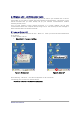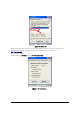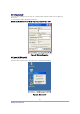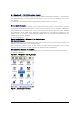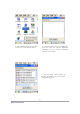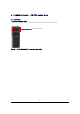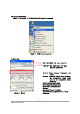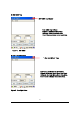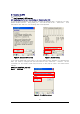User's Manual
D3POS User Reference
44
3. Bluetooth - D3 POS option facts
Your D3 POS can optionally be built in with the Bluetooth Manager program to communicate
with wireless printer. In the Bluetooth Stack Service, your D3 POS only supports SPP (Serial
Port Profile)
To make sure your bluetooth device, keep these following tips in your mind.
3.1 To enable Bluetooth
Bluetooth is not started by default after a clean-boot is performed. It is because of your D3
POS retains the bluetooth state when a clean-boots are performed. For example, if Bluetooth
was enabled before a clean-boot, Your D3 POS boots up with the Bluetooth state enabled
and Bluetooth virtual COM ports registered. Reactivate the connections manually as the
system does not do them. If Bluetooth was disable before a clean boot was performed, the
D3 POS boots up with disabled.
To turn on Bluetooth:
Double tap My Device > Windows > Tap Bluetooth icon
3.2 Bluetooth Manager
Bluetooth Manager is a program that makes your D3 POS scan SPP device and connect to a
device that you want use in its scanning range.
After connecting your D3 POS to SPP device through Bluetooth Manager, the D3 POS
supports Virtual Com Port (COM3) and sets up the Baud-rate as 9600 bps.
3.3 Connecting Bluetooth Printer(SPP)
BT-Manager is coded only for Hardware support to connect D3 POS to a Bluetooth Printer.
To start BT_Manager:
Tap Start > Program > Tap BT_Manager
Figure 1. Executing BT_Manager