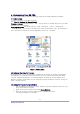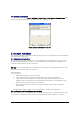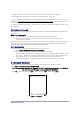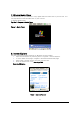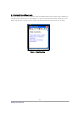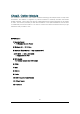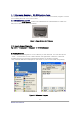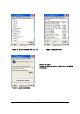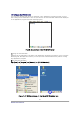User's Manual
D3 POS User Reference
31
4. Customizing Your D3 POS
You can customize your mobile by adjusting setting and installing additional software.
4.1 Adjust settings
To adjust settings to fit the way you work:
Tap [Start] > [Settings] > [Control Panel]
To open a program, you can use the “ File” pop-up menu, or double-tap an icon you want
execute in the Control Panel.
To arrange programs with detail, tap the “ View” and select “ Detail” , and than tap
“ Arrange Icons” . If you want to arrange all the icons by description, tap “ By Description” ,
and if you want to arrange all icons by alphabetic order, tap “ By Name” .
Figure 1. Setting Icons
4.2 Adding or Removing the Programs
Programs added to your D3 POS Mobile computer at the factory are stored in ROM (Read
Only Memory). You cannot remove this software, and you cannot accidentally lose ROM
contents. Applications added to your D3 POS Mobile computer go into the Object Store,
Which is located in Flash ROM. You can install any program created for D3 POS, as long as
there is enough memory.
4.3 Adding the Programs Using ActiveSync
1. Use the Explore in ActiveSync on your desktop computer to explore the files on your
PDA, and locate the program.
2. Right-click on the program, then select Create Shortcut.
3. Move the shortcut to the Programs folder in the Windows folder.
The shortcut appears on the menu.