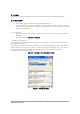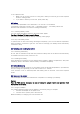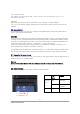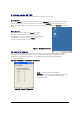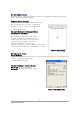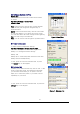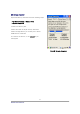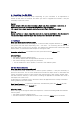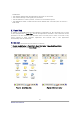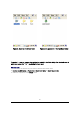User's Manual
D3POS User Reference
14
3. Setting up the D3 POS
This section describes the basic information for setting your D3 POS.
3.1 Power On
Press the Power key briefly to turn on the PDA. The Backlight comes on automatically. Press
this key again briefly to turn off the PDA. To turn off the Backlight while the PDA goes on,
press and hold the key for at least a second. This key acts to toggle the Backlight function off
and on.
3.2 Power Off
To turn the PDA off, press the Power key again.
This action suspends the device, but does not
actually turn it off. All running applications remain as
you left them until you press the Power key
again to resume operation of the device.
Figure 1. Background Screen
3.3 Adjusting the Brightness
The D3 POS manufactured at the factory keeps 80% brightness, but because of several
reasons such as dark environment or user’ s condition of eyesight, and above all, the
illumination consumes much power, so that the users want to adjust the backlight.
To adjust backlight:
Tap Start > Settings > control panel > backlight
Figure 2. Adjusting Brightness
Level : you can adjust the brightness
Backlight: : you can adjust the entry time into idle
mode when use D3 POS with battery power
or external power
.