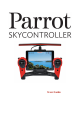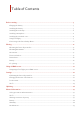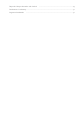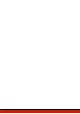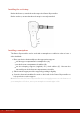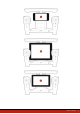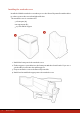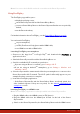User manual
Table Of Contents
9Before starting
Note: You can use the foldable sunshade cover without the Parrot Skycontroller.
Using FreeFlight 3
The FreeFlight 3 app enables you to:
display the piloting screen,
set the Parrot Skycontroller and the Parrot Bebop Drone,
connect a Parrot Bebop Drone to the Parrot Skycontroller that are not paired by
default,
use the Drone Academy.
For further information about FreeFlight 3, see the Parrot Bebop Drone user guide.
You can launch FreeFlight 3:
on your smartphone,
on FPV (First Person View) glasses with a HDMI cable,
on a HDMI screen with a HDMI cable.
Launching FreeFlight 3 on a smartphone
1. Connect to the App Store
SM
or Google Play
TM
and download the FreeFlight 3
application for free.
2. Switch the Parrot Skycontroller and the Parrot Bebop Drone on.
3. Search for available Wi-Fi® networks on your device:
If you are using an iPhone® or an iPad®, go to Settings> Wi-Fi
If you are using an Android
TM
smartphone, go to Settings > Wireless and
networks > Wi-Fi.
4. Select the Skycontroller_xxxxx network. Wait for your smartphone to connect to the
Parrot Skycontroller Wi-Fi network. The Wi-Fi symbol will usually appear on your
smartphone when connection is complete.
5. Launch the FreeFlight 3 application.
> If the Parrot Skycontroller and the Parrot Bebop Drone are already paired, the
video feedback appears. If they are not paired, see the Manual connection via
smartphone section.
launching FreeFlight 3 on a HDMI screen
Note: The FreeFlight 3 application is already installed in the Parrot Skycontroller.
1. Plug the HDMI cable to the HDMI screen (or FPV glasses).
2. Plug the HDMI cable into the HDMI port located on the left of the Parrot
Skycontroller.
3. Switch on the Parrot Skycontroller, the Parrot Bebop Drone and the HDMI screen