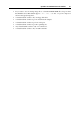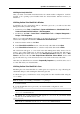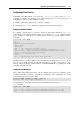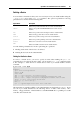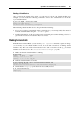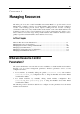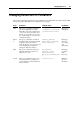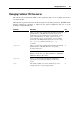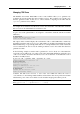User`s guide
Operations on Virtual Machines and Containers 86
Deleting a Virtual Device
Once you know the virtual device name, you can remove it from your virtual machine. For
example, you can execute the following command to remove the virtual disk hdd1 from the
MyVM virtual machine:
# pctl set MyVM --device-del hdd1
Remove the hdd1 device.
The VM has been successfully configured.
When deleting virtual machine devices, keep in mind the following:
If you do not want to permanently delete a virtual device, you can temporarily disconnect if
from the virtual machine using the --disable option.
Detailed information on all options that can be used with pctl set when deleting a device is
given in the Parallels Command Line Reference Guide.
Making Screenshots
In Parallels Server Bare Metal, you can use the pctl capture command to capture an image
(or screenshot) of your virtual machine screen. You can take screenshots of running virtual
machines only. The session below demonstrates how to take a screenshot of the My_VM virtual
machine screen and save it to the /usr/screenshots/image1.png file:
1 Make sure that the virtual machine is running:
# pctl list
STATUS IP_ADDR NAME
running 10.10.10.101 101
running 10.10.10.201 My_VM
2 Take the virtual machine screenshot:
# pctl capture My_VM --file /usr/screenshots/image1.png
Capture the VM screen...
The VM screen has been saved to /usr/screenshots/image1.png
3 Check that the image1.png file has been successfully created:
# ls /usr/screenshots/
image1.png