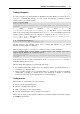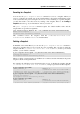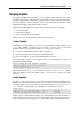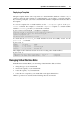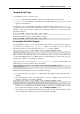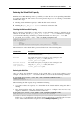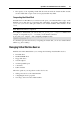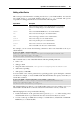User`s guide
Operations on Virtual Machines and Containers 72
Creating a Snapshot
To create a snapshot of a virtual machine in Parallels Server Bare Metal, you can use the pctl
snapshot command. For example, you can execute the following command to create a
snapshot of the MyVM virtual machine:
# pctl snapshot MyVM
Creating the snapshot...
The snapshot with ID {12w32198-3e30-936e-a0bbc104bd20} has been successfully
created.
A newly created snapshot is saved to the
/vz/VM_Name.pvm/Snapshots/Snapshot_ID.pvs file where VM_Name denotes the
name of the corresponding virtual machine and Snapshot_ID is a random ID assigned to the
snapshot. In the command above, the snapshot is assigned the ID of {12w32198-3e30-
936e-a0bbc104bd20} and saved to the /vz/MyVM/Snapshots/{12w32198-3e30-
936e-a0bbc104bd20}.pvs file.
# ls /vz/MyVM.pvm/Snapshots/
{063615fa-f2a0-4c14-92d4-4c935df15840}.pvc
The ID assigned to the snapshot can be used to manage this snapshot (e.g. get detailed
information on the snapshot or delete it) .
When creating a snapshot, you can also set a name for it and provide its description:
# pctl snapshot MyVM -n Clean_System -d "This snapshot was created right after
installing the Windows XP operating system"
Creating the snapshot...
The snapshot with ID {0i8798uy-1eo0-786d-nn9ic106b9ik} has been successfully
created.
You can then view the set name and description in the /vz/MyVM/Snapshots.xml file or
in Parallels Management Console.
When working with snapshots, keep in mind the following:
If a virtual machine name contains spaces, use quotation marks to specify the name in pctl
commands (e.g. "Windows XP").
Before creating a snapshot, it is recommended that you complete all operations of installing,
downloading, or writing to external devices. You should also complete or cancel any
transactions performed via the virtual machine in external databases.
Creating Branches
The branches are created when you do the following:
1 Create several sequential snapshots.
2 Revert to an intermediate snapshot.
3 Make some changes to the virtual machine.
4 Save the virtual machine state by creating a new snapshot.
In this case, the newly created snapshot will start a new branch using the intermediate snapshot
from Step 2 as the baseline.