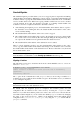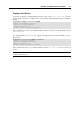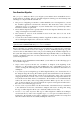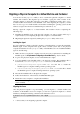User`s guide
Operations on Virtual Machines and Containers 58
Migrating a Physical Computer to a Virtual Machine and Container
You can also use the pmgirate utility to move a stand-alone physical computer to a virtual
machine and Container. The migration process includes copying the whole contents of the
physical computer (i.e. all its files, directories, quota limits, configuration settings, and so on) to
a virtual machine and Container on the Parallels server. After migrating the computer, you will
have its exact copy in a virtual machine and Container including the operating system, the IP
addresses assigned, the amount of available disk space and memory, etc.
Moving a physical computer to a virtual machine and Container involves completing the
following steps:
1 Installing the Parallels agent on the physical computer you want to migrate. This step is
required only if you are migrating the physical computer to a virtual machine.
2 Migrating the physical computer by running the pmigrate utility on the server.
Installing the Agent
If you are planning to migrate a physical computer to a virtual machine, you must first install the
Parallels agent on this computer. This agent collects essential system data on the physical
computer and transfers it to the pmigrate utility on the Parallels server. To install the Parallels
agent, do the following:
1 Make sure that your physical computer meets the necessary requirements for installing the
Parallels agent. See Requirements for Migrating to Virtual Machines (p. 62) for details.
2 Log in to the
physical computer as a user with administrative rights.
3 Copy the Parallels agent installation file to the physical computer. The installation file is
located in the /usr/share/pmigrate/tools directory on the Parallels server:
parallels-transporter-agent-XXXX.run. Use this file to install the
Parallels agent on computers running a Linux operating system.
ParallelsTransporterAgent-parallels-XXXX.exe. Use this file to install
the Parallels agent on computers running a Windows operating system.
4 Execute the installation file on the physical computer.
5 Follow the instructions of the wizard to install the Parallels agent.
6 Restart the source computer to complete the installation.
Note: The Parallels agent is automatically launched after the restart, so you do not need to
start it manually.
Migrating the Server
Once the physical computer is up and running, you can migrate to a virtual machine and
Container on the Parallels server. For example, you can move a physical computer to a virtual
machine by running the following command on the destination server:
# pmigrate h root:1qsde34rt@192.168.1.130 v MyVM
where
h denotes that you are migrating a physical computer.