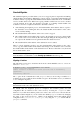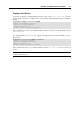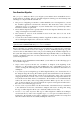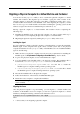User`s guide
Operations on Virtual Machines and Containers 57
Migrating a Container from a Server with Parallels Virtuozzo Containers
You can use the pmigrate utility to migrate Containers that reside on remote servers running
the following versions of the Parallels Containers software:
Parallels Virtuozzo Containers 4.0 for Linux with update TU-4.0.0-464 or higher
Parallels Virtuozzo Containers 4.5 for Windows
Moving a Container from a remote Parallels Containers server to a virtual machine on the local
server with Parallels Server Bare Metal involves completing the following steps:
1 Installing the Parallels agent on the server with Parallels Containers.
2 Running the pmigrate utility on the destination server to migrate the Container.
Installing the Parallels for Containers Agent
First, you must install the Parallels agent on the source Parallels Containers server. During
migration, this agent collects essential information on the Container to be moved and transfers it
to the pmigrate utility on the destination server. To install the Parallels agent, do the
following:
1 Log in to the source Parallels Containers server as a user with administrative rights.
2 Copy the Parallels agent installation file to the source server. The installation file is located
in the /usr/share/pmigrate/tools directory on the server with Parallels Server
Bare Metal:
parallels-transporter-for-containers-XXXX.run. Use this file to
install the Parallels agent on servers running Parallels Virtuozzo Containers 4.0 for
Linux.
ParallelsTransporterForContainers-parallels-XXXX.exe. Use this
file to install the Parallels agent on servers running Parallels Virtuozzo Containers 4.5
for Windows.
3 Execute the installation file on the source server.
4 Follow the instructions of the wizard to install the Parallels agent.
Migrating the Container
Once the Parallels agent is installed, you can use the pmigrate utility to move a Container to a
virtual machine. For example, you can run the following command on the destination server to
migrate Container 101 from the remote server with IP address 192.168.12.12 to the
VM_101 virtual machine:
# pmigrate c root:8uhytv4@192.168.12.12/101 v VM_101
Connecting to local agent...
Querying configuration...
Migrating...
Operation progress 100%
Registering VM...
PVC to VM /var/parallels/VM_101.pvm/config.pvs migration succeeded.
The resulting virtual machine will be put to the /var/parallels directory on the destination
server. If you do not specify the administrative credentials on the source server (for root on
Linux servers and Administrator on Windows servers), you will be asked to do so during
the command execution.