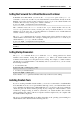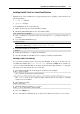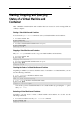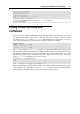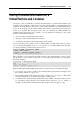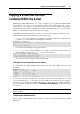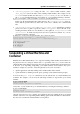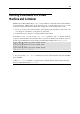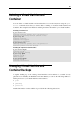User`s guide
Operations on Virtual Machines and Containers 31
Setting the Password for a Virtual Machine and Container
In Parallels Server Bare Metal, you can use the --userpasswd option of the pctl set
command to create new accounts in your virtual machines and Containers directly from the
Parallels server. The created account can then be used to log in to the virtual machine and
Container. The easiest way of doing it is to run this command:
# pctl set MyVM --userpasswd user1:2wsx123qwe
This command creates the user1 account in the MyVM virtual machine and sets the
2wsx123qwe password for it. Now you can log in to the MyVM virtual machine as user1 and
administer it in the same way you would administer a standalone server: install additional
software, add users, set up services, and so on.
The pctl set command can also be used to change passwords for existing accounts in your
virtual machines and Containers. For example, to change the password for user1 in the MyVM
virtual machine to 0pi65jh9, run this command:
# pctl set MyVM --userpasswd user1:0pi65jh9
Note: You can use manage user accounts only inside virtual machines that have Parallels Tools
installed.
Setting Startup Parameters
The pctl set command allows you to define the onboot startup parameter for virtual
machines and Containers. Setting this parameter to yes makes your virtual machine and
Container automatically boot at the physical server startup. For example, to enable Container
101 and the MyVM virtual machine to automatically start on your server boot, you can execute
the following commands:
For Container 101:
# pctl set 101 --onboot yes --save
Saved parameters for Container 101
For the MyVM virtual machine:
# pctl set MyVM --onboot yes
Notice that the onboot parameter will have effect only on the next server startup.
Installing Parallels Tools
If you are creating a Parallels virtual machine, you are also recommended to install Parallels
Tools. Parallels Tools are a set of special utilities that help you use your virtual machines in the
most comfortable and efficient way. With Parallels Tools, you can move the mouse seamlessly
outside the guest OS window without pressing any key, change the virtual machine's screen
resolution by simply resizing its window, synchronize your virtual machine's time and date
settings with the time setting of the host computer, and share clipboard of your computer with
the virtual machine's clipboard.
The process of installing Parallels Tools differs depending on the operating system running in a
virtual machine and is described in the following sections.