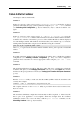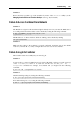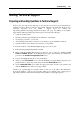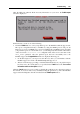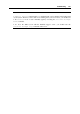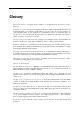User`s guide
Troubleshooting 205
After the utility has gathered all the necessary information on your server, the Submit report
window is displayed:
In this window you can do one of the following:
Click the Submit button to send your problem report to the Parallels technical support team.
The report is dispatched directly to Parallels by using the HTTP protocol and port 80.
However, if you use an HTTP proxy server for handling all your HTTP requests and wish
your problem report to be sent via this server, you should specify the hostname or IP address
of the server in the /etc/vz/vz.conf configuration file on the server as the value of the
HTTP_PROXY parameter. After the problem report has been successfully sent to the
Parallels support, the Congratulations window is displayed informing you:
Of the ID assigned to your report. Use this ID every time you communicate with the
Parallels support via e-mail or the Parallels Helpdesk support tool
That an e-mail message providing you with detailed information on your problem report
has been sent to the e-mail address you specified in the E-mail field of the Your contact
information and issue description window.
Click the Cancel button if you do not wish to dispatch the problem report to the support team at
the moment. You can do it later on by manually sending the generated zip file to the Parallels
support team. The full path to this file is indicated in the Submit report window.