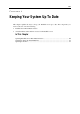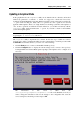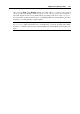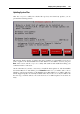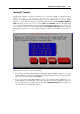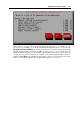User`s guide
Keeping Your System Up To Date 163
Updating in Graphical Mode
In the graphical mode, the vzup2date utility can be launched in two submodes. If invoked
without any parameters or with the -s switch, it is supposed to check and, if necessary,
download and install Parallels Server Bare Metal system files. On the other hand, specifying the
-z option when invoking the utility tells it to perform the same operations for OS and
application EZ templates. There is no single interface for checking system files and templates at
once, as these operations are different in nature. Therefore, you should consecutively call the
vzup2date utility with and without the -z option, if you wish to check for all available
system and template updates.
Note: You can explicitly specify that the vzup2date utility is to be run in the graphical mode
by passing the -m interactive switch to it.
The vzup2date utility is implemented as a wizard, the first few steps of which are common
for both modes. After you launch the utility from the command line, you will be presented with
the Welcome screen. In this window, you can do one of the following:
Click the Next button to connect to the Parallels default repository.
Click the Configure button to display the current settings used to connect to the repository
housing Parallels Server Bare Metal updated packages and templates and to configure it, if
necessary:
The information on this screen is taken from the
/etc/sysconfig/vzup2date/vzup2date.conf file on the Parallels server. If you
wish to change this information and save the changes to the configuration file, enter the
correct settings into the fields provided, and press OK.