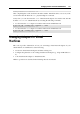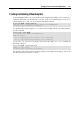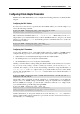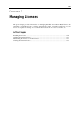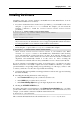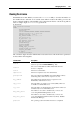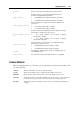User`s guide
Managing Licenses 156
Installing the License
Depending on the way you have obtained your Parallels Server Bare Metal license, it can be
installed on the Parallels server as follows:
If you have obtained the license in the form of a product key, you can install it on the server
using the -p option of the vzlicload command. For example, you can execute the
following command to install the XXXXXX-XXXXXX-XXXXXX-XXXXXX-XXXXXX
product key:
# vzlicload -p 5BVMF2-560MM0-D28DQA-B59NTE-10H4HG
Processing product key "XXXXXX-XXXXXX-XXXXXX-XXXXXX-XXXXXX"...
License VZSRV was loaded successfully
---
1 of 1 licenses was loaded
Note: You can also use the vzlicload utility to upgrade the license. For example, this
may be necessary if your current license does not support using Parallels Virtual Automation
for managing Parallels servers and their virtual machines and Containers.
If you have obtained the license in the form of an activation code, you can install it on the
server using the -a option of the vzlicupdate command. For example:
# vzlicupdate -a XXXXXX-XXXXXX-XXXXXX-XXXXXX-XXXXXX
where XXXXXX-XXXXXX-XXXXXX-XXXXXX-XXXXXX is your activation code. When
executed, vzlicupdate connects to the Parallels Key Authentication (KA) licensing
server and transmits the specified activation code there. In its turn, the licensing server
generates a license file, sends it back to the server from where the activation code has been
dispatched, and automatically installs it on this server. So, before executing the
aforementioned command, make sure that your Parallels server is connected to the Internet.
If you are activating your installation by means of an activation key, you must have an active
Internet connection to successfully complete the license installation. Otherwise, you will be
presented with the corresponding warning message informing you of the steps you have to take
to activate your license. As a rule, these steps include the following:
1 Visiting the http://www.parallels.com/en/support/virtuozzo/activate web page and activating
the license manually.
2 Providing the following information on this web page:
In the Product Code field, specify your license activation code.
In the HWID field, provide the ID of your server.
In the Enter following digits field, type the digits displayed next to this field.
3 Clicking the ACTIVATE LICENSE button.
If you have entered the correct information on the Virtuozzo License Activation page, you will be
provided with a link to a license file that you should download to and install on the server. For
example, you can run this command to install the obtained license file
# vzlicload -f /etc/vzlicense
This command will install the license file with the name of vzlicense on your server.