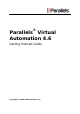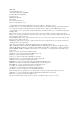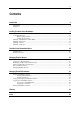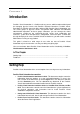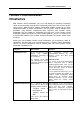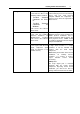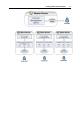User`s guide
Installing Parallels Virtual Automation 9
* The PVA Management Server component cannot be installed directly on a Parallels
Server Bare Metal physical server due to the virtualization software already installed on
this server. The workaround solution is to create a Container on the PSBM physical
server and to launch the PVA installation there. A Container is free from any
virtualization technologies, so you can easily install PVA Management Server on it. To
ensure a successful installation, the Container should be created on the basis of the ve-
slm.2048MB.conf-sample template.
The PVA Management Server component cannot be as well installed on a dedicated
Mac, Linux-, or Windows-based physical server. But creating a virtual environment on
this physical server allows you to launch the PVA Management Server component
installation inside it. Create a Container on Linux or Windows server, and a virtual
machine with any OS on a Mac server.
For the instructions on creating a Container, refer to the Parallels
®
Virtuozzo Containers for
Linux User Guide or Parallels
®
Virtuozzo Containers for Windows User Guide.
For the instructions on creating a virtual machine, refer to the Parallels
®
Server for Mac
documentation.
Planning Your Parallels Virtual Automation Management System
Please pay attention to the following scheme. This is an example of a possible
Parallels Virtual Automation management system. Of course, your management
system may vary from the scheme below but nevertheless it will help you to understand
the Parallels Virtual Automation basics more clearly.