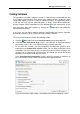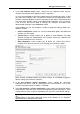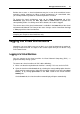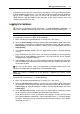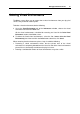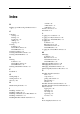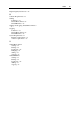User`s guide
Managing Virtual Environments 41
If you do this for the first time, your browser may display a security warning asking you
to install additional components. Click Yes and wait for the remote desktop window to
appear. In this window, specify your user name and password you created for this
virtual machine and click Enter to get connected to the virtual machine and start
sending commands to it via VNC.
Logging in to Containers
You can use Remote Desktop Connection - a standard Windows application - to
connect to a Windows Container by means of the Remote Desktop Protocol (RDP).
Note: The feature is available only for Internet Explorer 6.x and above.
To connect to a Container via RDP, do the following:
1 Make sure that the required Container is running. If it is not, start it.
2 Open the Remote Desktop window by selecting the corresponding option either from
the Container's context menu (right-click the Container's name and select Log In ->
Remote Desktop), or from the Container's toolbar (click the Log In button and select
Remote Desktop).
3 In the Remote Desktop window, click the Login button to open a Remote Desktop
session.
If you are doing this for the first time, your browser may display a security warning
asking you to install additional components. Click Yes and wait for the Remote
Desktop terminal window to appear.
4 In this window, specify your user name and password you created for this Container
and click Enter to get connected to the Container and start sending commands to it
via Remote Desktop.
You can use the Secure Shell (ssh) application to remotely connect to a Linux
Container and work with SSH-application via command line utility.
Note: The feature is available for all the browsers supported by Parallels Virtual
Automation.
To connect to a Container by ssh, do the following:
1 Make sure that the required Container is running. If it is not, start it.
2 Open the SSH Connection window by selecting the corresponding option either from
the Container's context menu (right-click the Container's name and select Log In ->
Terminal Login), or from the Container's toolbar (click the Log In button and select
Terminal Login).
3 In the SSH Connection window, specify your user name and password you created
for this Container and click Login to get connected to the Container.
If you do this for the first time, your browser may display a security warning asking
you to install additional components. Click Yes and wait for the ssh terminal window
to appear, whereupon you get connected to the Container and may start sending
commands to it via ssh.