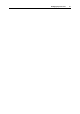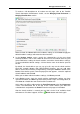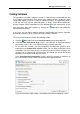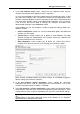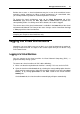User`s guide
Managing Virtual Environments 40
Besides these states, a virtual environment may be in one of the transitional states:
mounting, starting, stopping, etc. When a virtual environment is in a transitional state,
you cannot perform any action on it until the operation is finished.
To change the virtual environment state, go the Virtual Environments tab of the
Infrastructure page and click the Start, Stop, Pause or Restart button to perform the
corresponding action. On clicking one of these buttons, this action is logged.
The current status of the virtual environment is available in the Status table of the virtual
environment dashboard. The history of the status changes can be viewed from the Logs
-> Tasks page of the virtual environment.
Note: Some operations are available either for virtual machines or Containers. For
example, you can pause virtual machines only.
Logging into Virtual Environments
Sometimes you may find it necessary to log in to a virtual environment to monitor or
manage it from the inside. The topics in this section explain how you can do this using
PVA Control Center.
Logging in to Virtual Machines
You can connect to the virtual machine via Virtual Network Computing (VNC) - a
graphical desktop sharing system.
To connect to a virtual machine via VNC, do the following:
1 Make sure that the required virtual machine is running. If it is not, start it via PVA.
2 Open the virtual machine Console tab by selecting the corresponding option from the
virtual machine context menu (right-click the virtual machine name and select Open
Console), or by clicking Open Console in the Tasks section of the virtual machine
Summary tab.
On the Console tab, the virtual machine remote display will open automatically.