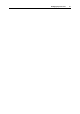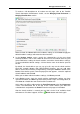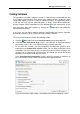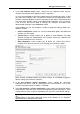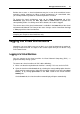User`s guide
Managing Virtual Environments 39
6 In the New Containers: Application Selection screen, specify the applications you want
to automatically install in the Container upon its creation. To select an application,
select it in the Available Applications list and click
to move it to the Scheduled for
Installation list, as shown below:
7 In the Review screen, check the Container configuration settings you have specified
and either click Back to go back to the previous steps and change them, or click
Create to schedule the new Container creation task.
At this point, you will be redirected to the Virtual Environments tab of the Infrastructure
window. The information bar at the top of the window informs you about the
scheduled task and provides the Details link to the task progress information:
After the Container is created, you can find it in the list of available virtual
environments. If it doesn't appear, click the
Refresh button and check again.
Starting and Stopping Virtual
Environments
A virtual environment can be started up, restarted, paused, and shut down like an
ordinary computer. Depending on the virtual environment state, only those operations
are accessible that comply with its current state. For example, a running virtual
environment cannot be started for obvious reasons, and so on. The following states
can be characterized as stable:
Status Description
Running The virtual environment is running; therefore, it may be restarted, suspended,
pauses or stopped.
Down The virtual environment is stopped; therefore, it may only be started.
Repairing
The virtual environment is being repaired. You cannot perform any action on the
virtual environment until you click the Finish Repair button.