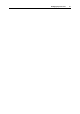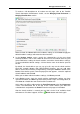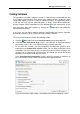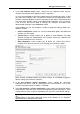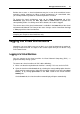User`s guide
Managing Virtual Environments 38
3 In the New Containers: Setup screen, specify the new Container name and the
Virtuozzo OS template to be applied to create a Container.
It is also recommended to specify the administrative password at this point, so that
you won't have to do this later. The default username for the administrator of the
Containers with the Windows and Linux operating system will be Administrator and
root respectively. Besides setting up the administrator credentials, you can make up
a list of users who will be able to manage the Container and define their
administration privileges in the Permissions section.
In this window, you can also configure a number of advanced settings found in the
following sections:
Advanced Configuration section lists several customization options and advanced
functions you can enable.
Terminal Services section enables you to define in which Windows TS mode
(Remote Desktop for Administration and Terminal Server) the Container will
operate and which licenses it will use.
Offline Management section enables you to define the services that will be
available even when the physical server hosting your Container is down.
When finished, click Next to define the network settings, or click Create to apply the
default settings and create the Container.
4 In the New Containers: Network Configuration screen, provide the connection
information that will be used for connecting to the new Container, such as the
Container hostname and its IP address. Click Next.
5 In the New Containers: Resources Customization screen, adjust the advanced settings
concerning the Container CPU, memory and operating system parameters. Since
setting up these values is quite a challenging task, you can use the default settings.
Note: If you'd like to learn more about the advanced options, you can click the
Help button in the upper right-hand corner of the window, or see Parallels
®
Virtual Automation Administrator's Guide.