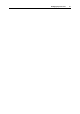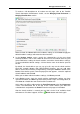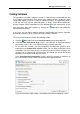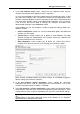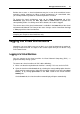User`s guide
Managing Virtual Environments 34
Creating Virtual Environments
This section provides basic instructions for creating a virtual environment using
Parallels Virtual Automation.
You can create either a virtual machine or a Container. The two types belong to
different software virtualization technologies and have a number of differences in their
configuration settings.
When deciding on the new virtual environment type, you may consider the following
points:
Containers are less resource consuming than virtual machines, as they do not
emulate the physical server hardware.
Virtual machines require a guest OS to be installed after creation, while Containers
are created with a guest OS and can be started right away.
The virtual machine OS, unlike a Container OS, does not depend on the physical
serve OS. You can choose any operating system you need from the list of
supported OSs for the virtual machine. In virtual machines, you can install Mac OS.
Note, that only virtual machines being created and stored on Mac OS physical
servers can have Mac Os as a guest operating system.
Each virtual environment configuration you make up during the creation process
contains a number of advanced settings that you may skip when learning the basics of
Parallels Virtual Automation. In case you would want to learn more about the advanced
options, you can click the
Help button in the upper right-hand corner of the window,
or see Parallels
®
Virtual Automation Administrator's Guide.
Creating Virtual Machines
Creation of a Parallels Server virtual machine is quite an easy process, during which
you define basic virtual machine settings and create initial configuration that you can
edit later from the virtual machine dashboard or with the help of Parallels Server.
To create a new virtual machine, perform the following actions:
1 Click the
New button and select Virtual Environment from the drop-down list.
2 In the New Virtual Environments: Begin screen, select the type of virtual environment
you want to create: in this case, it will be Parallels Server Virtual Machine.
As you make the selection, you are prompted to define on what physical server the
virtual machine will reside in the Hardware Node Selection section. You can either let
Parallels Virtual Automation select the server for you, or specify one on yourself.