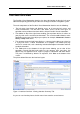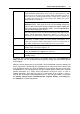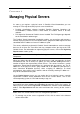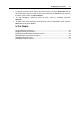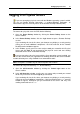User`s guide
Managing Physical Servers 30
If you need to free some of the resources, click the Resources tab. You will see which of
the virtual environments hosted on the physical server consume the biggest piece of a
corresponding resource. Then, depending on how important the operations run on
these virtual environments are, you can suspend some of them. A suspended virtual
environments stays put, and so its processes and services do, to be later resumed
from the checkpoint. Suspending virtual environments is a good method to release the
physical server recourses for a certain period of time or saving the state of current
operations which can be quickly launched again later.
Note: Remember, that repairing, restarting and reinstalling a suspended virtual
environment can change the saved state of the virtual environments, so these actions
are not recommended.
Rebooting Physical Server
Sometimes you may need to reboot your physical server, for example, if you have
installed a new Linux kernel want to start using it.
Before rebooting the server, keep in mind that usually this process takes about 3-5
minutes. During this time, the physical server and all virtual environments residing on it
will be unavailable.
To reboot the physical server, you can do one of the following:
Go to the Physical Servers page of the Infrastructure window, right-click the server
name and select Reboot from the context menu.
Click the server name in the infrastructure tree to open the Physical Server page and
select Reboot from the Tasks list.