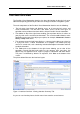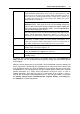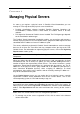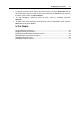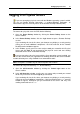User`s guide
Managing Physical Servers 27
Logging in to Physical Servers
If you are managing a physical server with the Windows operating system installed,
you can use Remote Desktop Connection - a standard Windows application - to
connect to the physical server by means of the Remote Desktop Protocol (RDP).
Note. The option is available only for Internet Explorer 5.0 or above.
To connect to a physical server via RDP, do the following:
1 Open the Remote Desktop window by clicking the Remote Desktop button on the
Server's toolbar.
2 In the Remote Desktop window, click the Login button to open a Remote Desktop
session.
If you are doing this for the first time, your browser may display a security warning
asking you to install additional components. Click Yes and wait for the Remote
Desktop terminal window to appear.
3 In this window, specify your user name and password you created for this Physical
Server and click Enter to get connected to the physical server and start sending
commands to the server via Remote Desktop.
If you are managing a physical server with the Linux operating system installed, you
can use the Secure Shell (ssh) application to remotely connect to the Server and work
inside its directory tree using standard Linux command line tools.
Note. The option is available only for Internet Explorer 5.0 or above.
To connect to a Physical Server by ssh, do the following:
1 Open the SSH Connection window by clicking the Terminal Login button on the
Server's toolbar.
2 In the SSH Connection window, specify your user name and password you created
for this Physical Server and click Login to get connected.
If you are doing this for the first time, your browser may display a security warning
asking you to install additional components. Click Yes and wait for the ssh terminal
window to appear, whereupon you get connected to the Server and may start
sending commands to it via ssh.