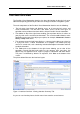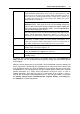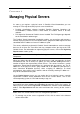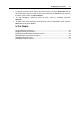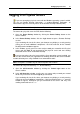User`s guide
24
C HAPTER 4
Managing Physical Servers
As soon as you register a physical server in Parallels Virtual Automation, you can
manage it. To be registered, the physical server should have:
Parallels virtualization software installed: Parallels Virtuozzo Containers for
Linux/Windows, Parallels Server 4 Bare Metal, or Parallels Server 4 for Mac
software.
PVA Agent for Virtuozzo or Parallels Server installed. The PVA Agent type depends
on the virtualization software type.
The Parallels Virtual Automation functionality enables you to register and manage a
number of physical Servers via PVA Control Center, group them under logical units and
consolidate their IP addresses into an IP addresses pool.
The servers collectively registered in Parallels Virtual Automation are easier to manage
because all of them are accessible from any computer when you log to the PVA
Control Center. For information on registering physical servers, refer to the Registering
Physical Servers section (p. 26).
Note: PVA Control Center is always installed together with PVA Management server
Component.
When you find out that the number of registered servers (and, consequently, of virtual
environments that run on them) has grown, you may consider dividing them into a
number of logical units representing certain classes - the servers based on a certain
architecture, hosted virtual environments of a particular type or purposes, etc. The IP
addresses of the physical servers group united into an IP addresses pool present a
more convenient distribution because, when assigning IP addresses to virtual
environments, there will be no IP conflicts and no manually entering IP addresses -
they will be selected from the pool.
On the Physical Servers screen, you can review the list of physical servers currently
registered in Parallels Virtual Automation and see the servers details, such as the
current operating system, its CPU and memory usage, etc.
Note: If this screen is loaded in the Logical View, the servers displayed in this table are
those which have been added to the Logical View, otherwise the servers list is empty. To
add a physical server to the Logical View, click Add on the Parallels Virtual Automation
toolbar, select Physical Server from the menu and choose the server(s) on the screen it
opens.
Below, there are several how-to's for basic management operations:
To manage any of the servers registered in PVA, click its name in the leftmost
column of the table.