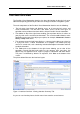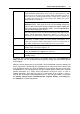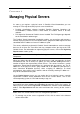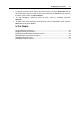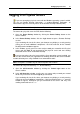User`s guide
Parallels Virtual Automation Basics 23
Infrastructure
Displays the physical structure of your registered physical servers (Parallels
Virtual Automation infrastructure) in the form of a hierarchical tree with
physical servers as its upper levels and the virtual environments hosted on
them as lower levels. Using the Infrastructure context menu or toolbar, you
can arrange the physical servers into groups, thus making the servers
management more convenient.
Note: Although you can create and rearrange Server Groups in the
Infrastructure menu, each physical server can be located in only one
group at a time. If the Server Group arrangement requires adding the
same server to two or more different groups, use the Logical View for
viewing and managing your servers.
Each of the physical servers and virtual environments that make up your
Parallels Virtual Automation infrastructure displays its name on the
Infrastructure-oriented left menu which, if clicked on, leads to its dashboard.
Logical View
Displays the custom structure of the registered physical servers. The Logical
View provides a flexible solution for Server Groups arrangement, as it
enables you to add one and the same physical server to several groups or
place virtual environments hosted on different servers in one folder.
Resource Library
Provides quick access to the auxiliary information, such as IP Pools,
available virtual environment templates, etc.
Management
Provides access to the Parallels Virtual Automation management tools,
such as the Scheduler or the Support error report tool.
Setup
Provides access to the general configuration information, such as Licensing
or Security settings.
By default, the left menu frame displays all available menu items from Infrastructure to
Setup. However, you can change the menu layout by clicking any of the buttons placed
on the bottom.
While the actual appearance of the Parallels Virtual Automation interface content part
on the right frame is dictated by the tag opened at the moment, there are always two
main operational levels: the virtual environments level and the physical servers level
that determine its overall appearance and the available options. Both levels afford to
perform operations on a single virtual environment or physical server, as well as
multiple operations. Each time you click on a Datacenter, or on a Room, a Cage, a
Rack on the left Parallels Virtual Automation menu, - the right pane loads a screen with
the Summary, Physical Servers, Virtual Environments, Templates, Backups, and Security tabs;
the Summary tab is opened by default.