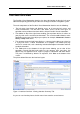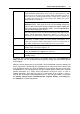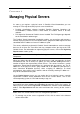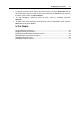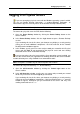User`s guide
Parallels Virtual Automation Basics 22
Interface Overview
The Parallels Virtual Automation interface has been designed to let the physical server
administrator quickly perform all possible tasks through an intuitive navigation system.
The main components of the Parallels Virtual Automation interface are the following:
The left menu frame listing and allowing access to all your physical servers and
virtual environments. The left menu also allows access to the main types of
operations to be performed on them with the help of Parallels Virtual Automation.
The toolbar on top of the right frame enabling you to perform the basic actions on
your physical servers and virtual environments. The set of the toolbar buttons varies
depending on the type of the object you explore, for example, Infrastructure, Resource
Library, or Setup menu items.
The content part on the right frame displays a summary for the object you select, be
it a physical server, a virtual environment, or a template. The content part may
consist of several tabs, each containing more detailed object information and links
to advanced actions.
The Tasks pane at the bottom of the right frame allowing you to view all the
operations recently finished and running at the moment, their start times, the
objects they are applied to, their statuses, progress information and other details.
The pane is minimized by default. To expand it, click Tasks at the bottom of the
screen.
The picture below illustrates the interface layout:
Figure 1: Interface Overview - Viewing Interface Summary Tab
As you can see from the picture, the left menu frame contains several menus: