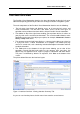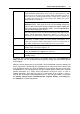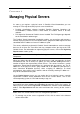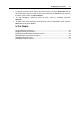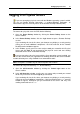User`s guide
Parallels Virtual Automation Basics 21
2 Install the PVA Agent for Parallels Server or PVA Agent for Virtuozzo on the
physical servers you want to manage. The choice on the PVA component depends
on the software virtualization product which is already installed on the physical
server. After you have installed these components, you can register the physical
server in the Master Server.
Note: Power Panel is installed together with PVA Agents by default, but can be
disabled on your wish.
3 On the Master Server or any other computer, open the available Web browser and
log in to Parallels Virtual Automation by typing the Management Server IP address(
or hostname) and the open TCP port (default port is 4648) in the address bar. The
resulting line may look like as follows: https://10.50.120.70:4648
.
When logging in from the Management Server, replace the IP address with
localhost.
Note: You can access the Management Server and, therefore, all Parallels Virtual
Automation functionality from any computer on the network, irrespective whether it
has any Parallels Virtual Automation components installed or not. The point is that
as soon as you connect to the Management Server, you automatically connect to its
Control Center and thus can use it remotely.
4 When the browser displays the login window, type your user name and password
and click the Login button. To log in as an administrator, provide the administrative
credentials for the operating system installed on the Master Server.
5 Now that you have successfully logged in to Parallels Virtual Automation, you can
deploy your virtual infrastructure by registering the required physical servers and
creating virtual environments. The following section - Interface Overview (p. 22) - will
help you to get accustomed to the Parallels Virtual Automation interface, while the
Managing Virtual Environments (p. 33) and the Managing Physical Servers (p. 24)
chapters will introduce the basic management operations.