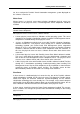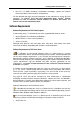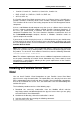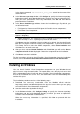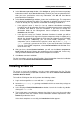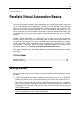User`s guide
Installing Parallels Virtual Automation 19
5 In the Introduction window, click Continue to proceed to the next installation step.
6 In the Read Me window, view the product description and click Continue. You can
print out the document (the Print button) or save it on your computer (the Save
button).
7 In the License window, study the product license and click Continue. You can print
out the document (the Print button) or save it on your computer (the Save button).
8 In the License window, study the product license and click Continue. In the
confirmation window, click Agree.
9 In the Destination Select window, specify the volume where you want to install the
Parallels Virtual Automation agent.
Click the icon of the required volume to select it and click Continue.
10 In the Installation Type window, you should select the PVA component(s) for the
installation. In addition to the PVA Agent for Parallels Server component, you can
also install a PVA SOAP module.
The Installation step shows you the installation progress.
11 When finished, the installer displays the Summary window. Click the Close button to
quit the installer.