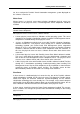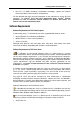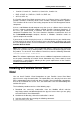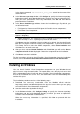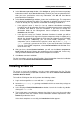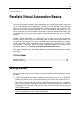User`s guide
Installing Parallels Virtual Automation 18
4 In the Welcome to pva-setup window, click Configure to specify the Internet repository
information and the local download directory to which you want to upload the files.
After you have specified the necessary information, click OK and then Next to
proceed with the installation.
5 In the Choose installation Type window, choose the installation type. The component
for the default installation may differ. This depends on whether the physical server
is clean or already has any software virtualization technology installed on it.
If the physical server is clean (i.e. has no software virtualization technology
installed), you will be offered to install the PVA Management Server component
by default. Click Next to start the installation. If you want to change the
destination folder for the Management Server component, choose Custom
installation and click Next.
If the physical server has Parallels Virtuozzo Containers installed, you will be
offered to install the PVA Agent for Virtuozzo component. Keep in mind that, by
default, the wizard will install both the PVA Agent for Virtuozzo and PVA Power
Panel component. Additionally, you can install SNMP component. This
component can be installed on the physical server only if the net-snmp >=
5.1.1-3 package is present on the server. If you want to deselect PVA Power
Panel or select SNMP component, select Custom installation and click Next. Pass
on to the next step.
6 After you have selected Custom installation, you will see the Choose components to
install window displayed. Choose the component to be installed and, if necessary,
change the default destination folder for the components installed.
7 Click Next to start the installation.
For the instructions on how to install Parallels Virtual Automation from the installation
archive, refer to the Parallels Virtual Automation Installation Guide.
Installing on Mac OS
To ensure a successful installation, see the system requirements list first. For the
instructions on performing unattended installation, refer to the Parallels Virtual Automation
Installation Guide for Mac OS.
To install the PVA Agent from GUI, perform the following actions:
1 Log in to the target Mac as a user with the root privileges.
2 Locate the pva-setup.dmg package and double-click it to mount the package on
the computer.
3 In the displayed ParallelsVirtualAutomation window, launch the installer by double-
clicking the Install file.
4 The installer warns you about the software check that is necessary for ensuring that
your computer meets the Parallels Virtual Automation software requirements. Click
Continue to perform the check.
If the check completes successfully, the Introduction window appears.