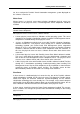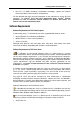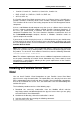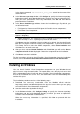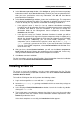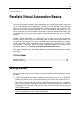User`s guide
Installing Parallels Virtual Automation 17
4 In the Choose Setup Type window, choose the installation type. The components for
the default installation may differ. This depends whether the physical server is clean
or already has any software virtualization technology installed on it.
If the physical server is clean (i.e. has no software virtualization technology
installed), you will be offered to install the PVA Management Server component
by default. Click Next to start the installation. If you want to change the
destination folder for the Management Server component, choose Custom
installation and click Next.
If the physical server has Parallels Virtuozzo Containers for Windows installed,
you will be offered to install the PVA Agent for Virtuozzo component. Keep in
mind that, by default, the wizard installs both the PVA Agent for Virtuozzo and
PVA Power Panel components. Additionally, you can select the SNMP
component for installation.
If you want to install only PVA Agent and Power Panel components, click Next to
start the installation. If you want to deselect PVA Power Panel or select the
SNMP component, select Custom installation and click Next to specify the
components which will be installed. Pass on to the next step.
5 After you have selected Custom installation, you will see the Choose components to
install window displayed. You can manually select where the program files will be
placed by typing the path in the Choose destination folder field.
6 Click Next to start the installation.
For the instructions on how to install Parallels Virtual Automation from the installation
archive, refer to the Parallels Virtual Automation Installation Guide.
Installing on Linux
You can install Parallels Virtual Automation on your Linux-based physical server using
the autoinstaller. The autoinstaller scans the physical server and offers to download
and to install only those Parallels Virtual Automation components that can be installed
on this server. Thus, the autoinstaller saves the downloading time and the disk space.
The installation procedure consists of the following steps:
1 Download the necessary autoinstaller from the Parallels official web-site
http://www.parallels.com/download/pva/to the physical server where you are going
to install Parallels Virtual Automation.
2 Go down to the directory, where the autoinstaller is stored.
3 Start the autoinstaller by executing the following command:
# ./autoinstaller_file_name
In the above command, autoinstaller_file_name stands for the name of the
autoinstaller file.