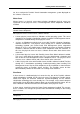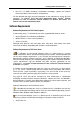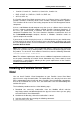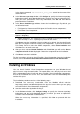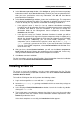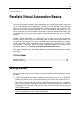User`s guide
Installing Parallels Virtual Automation 15
CentOS 5, CentOS 5.1, CentOS 5.2, CentOS 5.3, CentOS 5.4;
RHEL 5, RHEL 5.1, RHEL 5.2, RHEL 5.3, RHEL 5.4;
SLES 9, SLES 10;
If a Parallels Server Bare Metal computer serves as a Master Server, it should have a
Parallels Container created by means of the Parallels Virtuozzo Containers product.
This Container will be used as the hosting computer for the PVA Management Server
component.
A Linux-, and Windows-based computer may also serve as a Master Server even they
it have a software virtualization product installed (Parallels Virtuozzo Containers). In
this case, you should create a Container and start the PVA Management Server
component installation there. The Linux Container should be created on the basis of
the ve-slm.2048MB.conf-sample template, whereas a Windows Container needs no
special sample to be created.
If you want to use Mac OS physical server as a PVA Master Server, you should create
a virtual machine by means of the Parallels Server virtualization technology and install
the PVA component inside. For more information, refer to the Parallels Virtual Automation
Installation Guide for Mac OS.
Note: At the moment, Parallels Virtual Automation doesn't support Security Enhanced
(SE) Linux, so make sure its working mode is set to Permissive before trying to install
the product. To set the SE Linux mode to Permissive, enter the following command:
/usr/bin/setenforce Permissive.
Note: The software requirements above serve as additional requirements and are true
for the proper functioning of Parallels Virtual Automation only. Correct work of virtual
environments is guaranteed by adhering to the system requirements of the Parallels
Virtuozzo Containers product.
Installing on Parallels Server Bare
Metal
You can install Parallels Virtual Automation on your Parallels Server Bare Metal
physical server using the autoinstaller. The autoinstaller scans the physical server and
offers to download and to install only those Parallels Virtual Automation components
that can be installed on this server. Thus, the autoinstaller saves the downloading time
and the disk space.
The installation procedure consists of the following steps:
1 Download the necessary autoinstaller from the Parallels official web-site
http://www.parallels.com/download/pva/to the physical server where you are going
to install Parallels Virtual Automation.
2 Go down to the directory, where the autoinstaller is stored.
3 Start the autoinstaller by executing the following command:
# ./autoinstaller_file_name