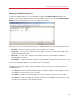System information
116
Parallels Mac Management Features
Viewing the Problem Report Activity Log
The problem monitor maintains an activity log, which contains the information about the operations
that were performed on the reports. To view the problem report activity log, right-click the problem
monitor icon in the notification area and select Problem Reports Log from the pop-up menu. The
Problem Report Operations Log dialog opens. Each entry in the log describes an individual
operation that was performed on a report. This is a read-only information provided as a reference. If
a report operation included sending it to Parallels Support, the entry will include the report ID, which
can be used when following up on the report with Parallels Support.
Tracking Apple Warranty Status of Macs
Parallels Mac Management allows you to track the Apple warranty status of each enrolled Mac. The
warranty information is collected when a Mac is assigned to the Configuration Manager site and is
saved in the Configuration Manager database. The database record is then updated according to
the hardware inventory schedule.
Note: To collect the Apple warranty information, make sure that Hardware Inventory is configured
properly. See Configuring Inventory Settings (p. 58) for details.
To view the Apple warranty information for a specific Mac:
1 In the Configuration Manager console, navigate to the collection containing your Mac
computers.
2 Right-click the Mac of interest and select Start > Resource Explorer in the context menu.
3 In the Resource Explorer window, expand the Hardware node and click Apple Warranty
Info.
4 The following Apple warranty info is displayed in the right pane:
• Serial Number — the Mac's serial number.
• Warranty Expires — the warranty expiration date. If a Mac is out of warranty, this column
will not be shown.
• Warranty Status — the Apple warranty status. If the Mac is out of warranty, the status will
be "Out of Coverage".
Parallels Mac Management also creates a report containing the Apple warranty information for all
managed Mac computers. The report can be viewed in the Configuration Manager console at the
following location: Monitoring / Reporting / Reports / Hardware General / Apple Warranty Info.
The Apple Warranty Info report contains the following information:
• Name — resource name (same as the device name in the device collection).
• Resource — SCCM resource ID.
• Serial Number — Mac's serial number.