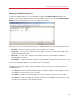System information
115
Parallels Mac Management Features
Viewing the Problem Report List
To view the problem report list, click the balloon to open the Problem Reports dialog. If the
balloon is not currently displayed, right-click the problem monitor icon and select Show Problem
Reports from the pop-up menu (or you can simply click the icon).
Each row in the list contains information about an individual report and has the following columns:
• Created — contains the date and time when the report was created.
• Proxy info — if set to "Yes", indicates that the report contains the information related to the
Configuration Manager Proxy.
• Mac info — if set to "Yes", indicates the the report contains the information related to a
managed Mac computer.
• Description — specifies whether the report was generated automatically or manually by a user.
If there are no problem reports on the server, the list will be empty.
To perform an action on a report, select the report of interest from the list and click one of the
available buttons:
• Click Send to send the selected problem report to Parallels Support. After the report is sent, it
is removed from the server on which it resides.
• Click Delete to delete the selected report from the list and the server on which it resides.
• Click Close to closes the dialog. The reports will remain in the problem monitor report list and
the report files will remain in their original locations.