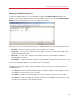System information
114
Parallels Mac Management Features
Starting and Stopping the Problem Monitor
The monitor starts automatically after you complete the Parallels Mac Management installation. It
also starts automatically when the computer is rebooted and a user logs in to Windows. If the user
is not authorized to access the computer where the Configuration Manager Proxy is running, a
dialog is displayed asking the user to enter a user name and password. After the problem monitor
is connected to the Configuration Manager Proxy, it adds a notifier to the taskbar notification area.
To terminate the problem monitor, right click its icon in the notification area and select Quit from
the pop-up menu. To manually start the monitor, go to Start > All Programs > Parallels >
Parallels Mac Management for Microsoft SCCM and click Problem Monitor. When the monitor
starts, it immediately requests problem report information from the Configuration Manager Proxy. If
there are new problem reports, a balloon tip is displayed.
Receiving Problem Monitor Notifications
By default the problem report icon in the notification area is hidden. To make it always appear,
right-click the notification area and select Customize notification icons in the pop-up menu.
Change the behavior of the Problem monitor utility to "Show icons and notifications".
Depending on the problem monitor status, its icon will be one of the following:
•
indicates that there are no new problem reports.
•
indicates that one or more new problem reports are available.
•
indicates that the problem monitor cannot communicate with the Configuration Manager
Proxy. This can happen if the Configuration Manager Proxy is down or if there's a network
problem.
The problem monitor communicates with the Configuration Manager Proxy every one minute. If
there's a new problem report, the proxy notifies the monitor. Once the notification is received, the
problem monitor displays a balloon tip in the notification area and its icon changes accordingly.